Published 11:36 IST, September 8th 2024
Instagram DMs get photo editing, sticker creation features: How to use
Meta has rolled out new image editing and sticker creation capabilities to Instagram DMs. Instagram DMs are also getting the ability to set chat themes.
- Tech News
- 3 min read
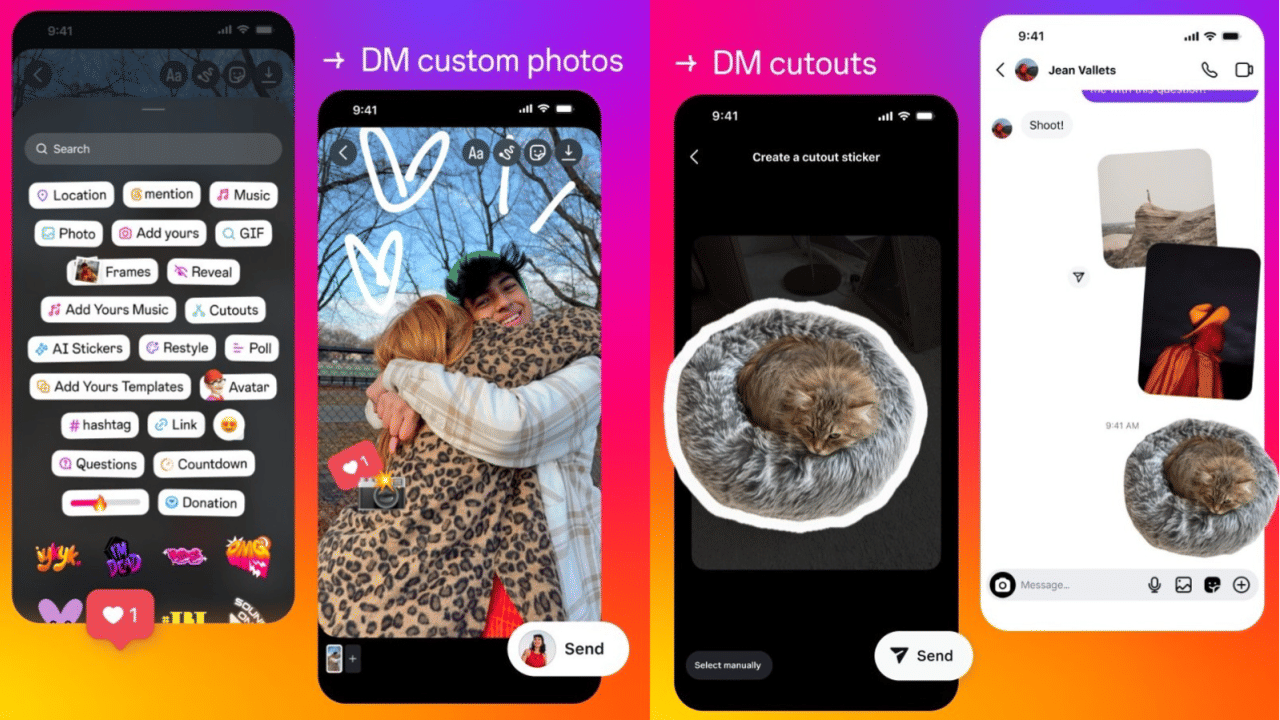
Instagram DM features: Meta has quietly rolled out a bunch of new features to Instagram. These new features bring new image editing and sticker creation capabilities to the Direct Messages or DMs section. In addition to this, Instagram DMs are also getting the ability to send birthday notes and set chat themes.
DM custom photos
As mentioned before, Instagram DMs are getting new image editing tools. These tools will let users customise an image that they are sharing in a chat. With these new tools, users will not only be able to add stickers and emojis to the image being shared in a chat, but they will also be able to draw over the image to add a custom message. This feature is similar to the one already available in Instagram Stories.
How to use
Step 1: Open the updated Instagram app on your smartphone.
Step 2: Tap on the Messages icon on the top right corner of the app to access DMs.
Step 3: Now open the chat or DM where you want to share an image.
Step 4: Tap the image icon at the bottom right corner of the app and then select the image that you want to share.
Step 5: Tap the selected image at the bottom left corner of the app.
Step 6: Tap the Doodle icon on the top right corner to draw. Users can select colour of the ink and type of brush to customise the doodle further. Then tap Done.
Step 7: Now tap the Sticker icon right next to the Doodle icon and select a sticker to use.
Step 8: Tap the Send button at the bottom right corner of the screen to share the image.
DM Cutouts
Instagram is also getting the ability to turn any image into a sticker and share it in DMs using the app's Cutouts functionality. Earlier this feature was available only in Instagram Stories.
How to use
Step 1: Open the updated Instagram app on your smartphone.
Step 2: Tap on the Messages icon on the top right corner of the app to access DMs.
Step 3: Now open the chat or DM where you want to share an image.
Step 4: Tap the Sticker icon right next to the Images icon at the bottom right corner of the screen.
Step 5: Tap the Cutouts icon on top.
Step 6: Now select the image that you want to convert into a sticker.
Step 7: Tap the Save Sticker icon at the bottom.
Step 8: Now tap the newly created sticker to share it in the chat.
Change Chat Theme
This feature lets users change the theme of a DM in Instagram. It is similar to the feature already available on WhatsApp.
How to use
Step 1: Open the updated Instagram app on your smartphone.
Step 2: Tap on the Messages icon on the top right corner of the app to access DMs.
Step 3: Now open the chat or DM whose theme you want to change.
Step 4: Now tap the profile name on the top.
Step 5: Tap the Theme icon.
Step 6: Select the theme of your choice.
Step 7: Tap the back icon at the top left corner of the app.
Updated 11:36 IST, September 8th 2024
