Published 19:43 IST, December 12th 2024
Apple Genmoji: What Is It and How To Use It?
Genmoji, an Apple Intelligence feature, is available on iPhone models with iOS 18.2 with the device’s region and language set to a supported region & language.
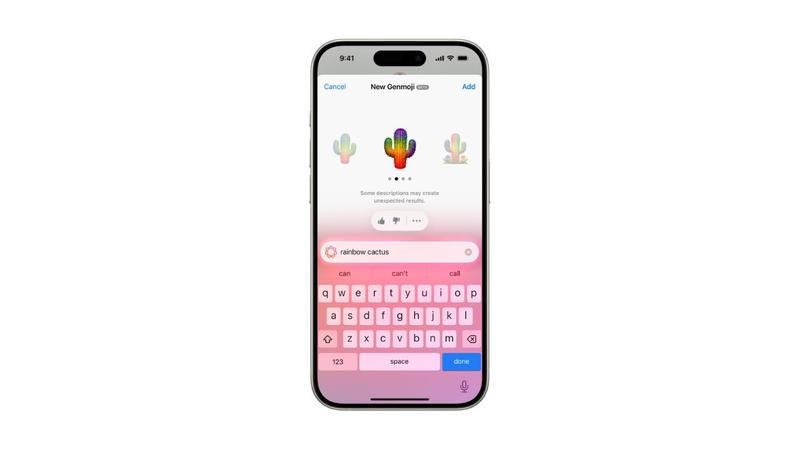
Apple’s latest iOS 18.2 update brings a slew of artificial intelligence-powered features as part of the company’s Apple Intelligence service. The supported iPhone models now support Image Playground, better Writing Tools, ChatGPT integration, and Genmoji – a new way to create custom emojis on the iPhone. Available on the iPhone 15 Pro and newer models, Genmoji is a new integration into the iOS keyboard, allowing users to create emojis based on text inputs.
“Simply describe what you want the Genmoji to look like or create one of friends and family based on their photos,” Apple has noted on its website.
Genmoji, an Apple Intelligence feature, is available on iPhone models with iOS 18.2 with the device’s region and language set to US (English), UK (English), Australia (English), UK (English), Canada (English), and South Africa (English). Here is how iPhone 16, iPhone 16 Pro, and iPhone 15 Pro users create Genmoji:
- Tap a text field within any app, such as iMessage, WhatsApp, or Notes.
- Switch to the emoji keyboard or just tap the emoji icon located at the bottom of the keyboard.
- Enter a description of what the Genmoji should look like in the ‘Describe a Genmoji’ field, such as “Rainbow cactus.”
- Tap Done and Apple Intelligence will create different Genmoji options to choose from.
- To add a Genmoji to a message, tap Add. Alternatively, users can create a sticker from the resulting Genmoji.
Apple’s Genmoji also supports creating emojis from a photo. For that, users can enter the name of a person identified in the Photo library and then choose a variation from the suggested list of styles. They can also fine-tune a Genmoji by simply altering the description to receive new Genmoji results. Apple says users can also delete Genmoji by following the same process as the one to create it. Then, they can tap the sticker button, followed by touching and holding a Genmoji. From the menu, choose the Remove option to delete a Genmoji.
Updated 19:43 IST, December 12th 2024



