Updated 14:26 IST, August 16th 2021
How to change background and use effects in Google Meet on phone? All you need to know
Step-by-step guide for how to change the background in Google Meet, how to use effects in Google Meet on phone, and how to blur the background in Google Meet.
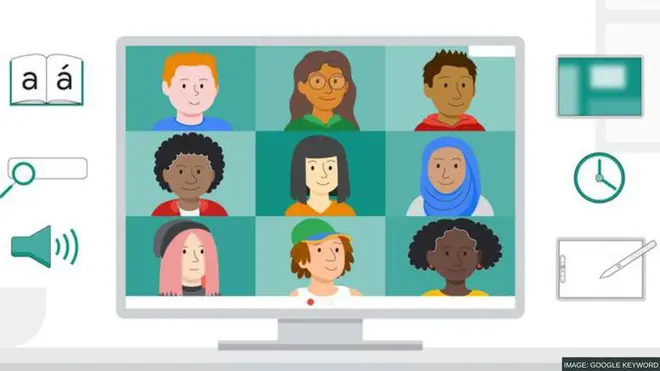
Being one of the most popular video collaboration applications, Google Meet hosts over 100 million users daily. From individuals to students, professionals enterprises and even businesses use Google's services for operating a team from remote places. As competitors such as Zoom and MS Teams are constantly improving their video conferencing platforms, Google Meets also provides various tools to provide a user with a seamless and personalized experience. User can not only change their background, but they can also use effects during a video session, and blur unnecessary objects in the background as well.
How to change background in Google Meet?
Open the Google meet application. Tap on the 'New meeting' tile at the top of the screen to start a new meeting. The application will prompt with three options: get a link to share, start an instant meeting and schedule a meeting. Set up a Google Meets session as per needs. When in a Google Meets session on a phone, follow the steps given below to change the background.
- Check for the viewfinder (live feed of user through the front camera)
- In the viewfinder, tap on the small icon which is for changing background
- In the Background menu, select the desired background by going through a list of options provided
- As and when the user will click on the background, the same will be applied on the live feed displayed through the viewfinder and will be displayed to other participants in the meeting as well
How to use effects in Google meet on phone?
- To access the filters and AR masks, a user has to go to the sparkle menu situated at the bottom right corner of a video feed.
- Therein, options such as No effects, Blur, Backgrounds, Styles and Filters will be available.
- In order to access the new Google Meet features, a user shall go to the Filters menu.
- In the Filters menu, there is a variety of AR masks and screen filters, very similar to those available in popular social media applications such as Snapchat and Instagram.
- These effects will allow users to maintain a lite and friendly tone over personal video calls.
How to blur background in Google Meet?
- Check for the viewfinder (live feed of user through the front camera)
- In the viewfinder, tap on the small icon which is for changing background
- In the Background menu, select the desired background by going through a list of options provided
- The first two options here are for blurring the background, based on the intensity
- Apply either of the to blur the background
Published 14:08 IST, August 16th 2021


