Published 21:49 IST, May 28th 2021
Facebook Dark Mode not showing on Android & iOS? Fix explained
Facebook Dark Mode stopped working for many users. The problem proceeds both, Android & iOS. So, here is all you need to know about how to fix the issue. Read
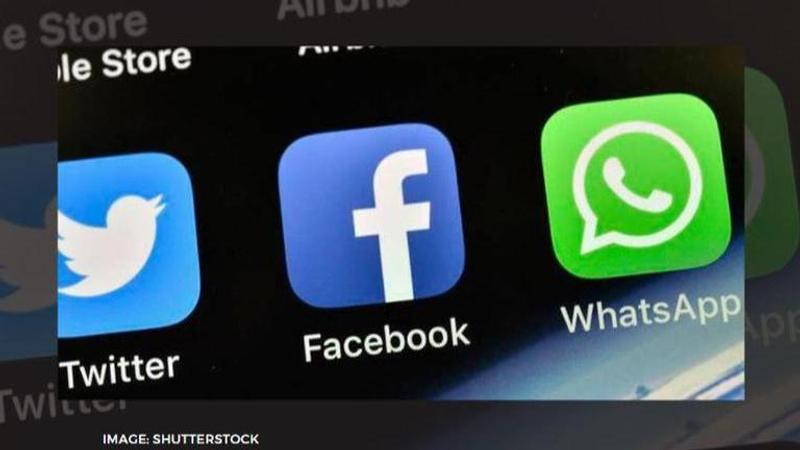
Facebook app has been experiencing a lot of issues on the Android platform lately as many users have reported that the app's Dark Mode has stopped working. Dark Mode which was introduced quite some time back has gained immense popularity with the users. Facebook offers people three options to theme the application - Light, Dark and Automatic. However, this error with the Night mode has been making many users angry. So, if you have been wondering about Facebook Dark Mode not showing on Android and iOS, then do not worry, here is all you need to know about.
How to fix Facebook Dark Mode not showing on Android and iOS?
Social media is filled with questions about why Facebook Dark Mode stopped working all of a sudden. Some believed that the organisation removed the feature entirely from the Facebook app. Many others expressed that they were not happy with the light mode on Facebook as it hurts their eyes. However, the feature was not removed but due to some unknown issue, it stopped functioning on both the Android and iOS platform.
However, as per Tom's Guide's revelation, this problem with Facebook Dark Mode can be solved by force-stopping and restarting the app. So, to fix this issue all a user needs to do is follow the instruction mentioned below for both iOS and Android versions of the application -
- On the iPhone device -
- To bring back Facebook Dark Mode on your iPhone device, swipe up and hold until you see the app switching menu. Now, all you need to do is swipe the Facebook app up and away.
- On the Android device -
- To bring back Facebook Dark Mode on your Android device, long-press the Facebook icon on your home screen and select “App Info”. Now, all you need to do is hit “Force stop” on the next page.
- As soon as you have forced stopped your Facebook app, you need to restart it and find the Dark Mode feature in the “Settings & Privacy” menu.
How to use Facebook Dark Mode on Android
- Open the Facebook app and log into the app.
- Tap the three horizontal lines/"hamburger" icon in the top menu bar.
- Scroll down and tap on Settings & Privacy.
- Tap on the tab Dark Mode.
- Tap the button that reads "On".
How to use Facebook Dark Mode on iPhone
- Open the Facebook app and log into the app.
- Tap the three horizontal lines/"hamburger" icon in the top menu bar.
- Scroll down and tap on Settings & Privacy.
- Tap on the tab Dark Mode.
- Tap the button that reads "On".
IMAGE: SHUTTERSTOCK
Updated 21:49 IST, May 28th 2021



