Published 19:31 IST, May 19th 2020
How to add freckles to Facebook avatar on the app? Explanation inside
Facebook had rolled out a new feature on the social media app which lets users create a mini avatar. Read to know how to add freckles to Facebook avatar.
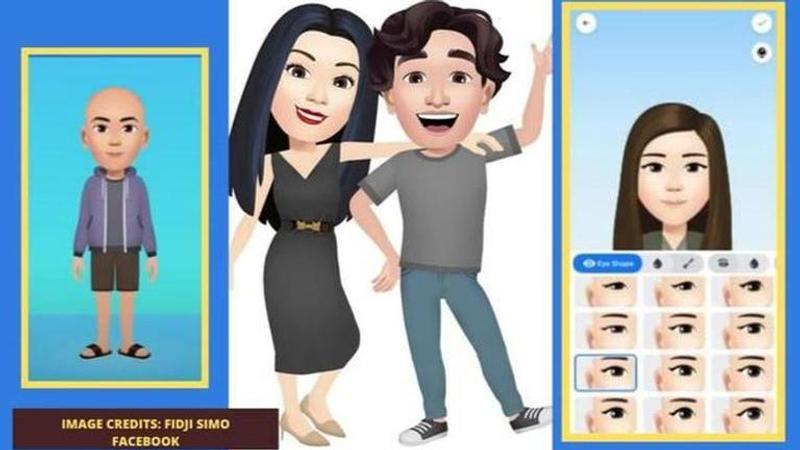
Facebook users have been enjoying the lastest Facebook Avatar update on the social media app. The update lets users create a mini version of themselves which they can use to communicate and interact with their family and friends. Read on to know how to add freckles to your Facebook avatar with a step by step procedure.
What is 'add freckles' to the Facebook Avatar?
Facebook Avatar is a way to create an animated doppelganger of oneself on the social media app. It enables a user to choose from a variety of options of features that are available to make the avatar look more and more like a user.
While many users are content with the avatar, a lot of people have been seeking answers to how they can add freckles, wrinkles and other lines on the faces of the avatar. That could be for several reasons like a user wants the avatar to look identical to themselves, to add ageing lines, etc.
How to create a Facebook avatar
Before we tell you on how to add freckles to your FB Avatar, you must know how to create an avatar
-
Open Facebook App.
-
Click on the ‘type comment’ section.
-
Tap on face icon.
-
Click on ‘create a sticker of yourself’
-
You will see a screen of ‘loading your avatar’
-
Next, choose from a variety of features that are displayed.
-
You can choose from a variety of hairstyles, face shapes, eye colours, etc.
-
You can even choose clothes, and different styles of accessories to style your avatar.
-
You can select the created avatar or change it as and when you like in the same way.
How to add freckles to your Facebook Avatar?
You can freckles to your Facebook Avatar when you are choosing or changing the features of your avatar. Freckles can be added through the ‘choose complexion’ option for your avatar. It will enable you to choose from different designs of freckles, lines and wrinkles. The complexion option is visible next to the hairstyle option.
It is symbolised by shadowed faces with white spots and lines. You will be able to add freckles and lines to your Facebook Avatar once you have chosen the skin tone and hairstyle for your avatar. Check out the picture below for reference.
However, it must be remembered that Facebook has not rolled out all the features of Facebook Avatar to all users. Many of the features are still being tried and tested. The features are being rolled out in phases. So in case, you have been wondering why can't you choose those options, know that the app will roll out updates in phases.
Updated 19:31 IST, May 19th 2020




