Updated 22 April 2020 at 11:26 IST
How to set a Custom Background Image in Microsoft Teams? A step-by-step guide
How to set a custom Background in Microsoft Teams? Here is a step-by-step guide on how to change, blur and add your own custom background to make meetings fun.
- Tech News
- 3 min read
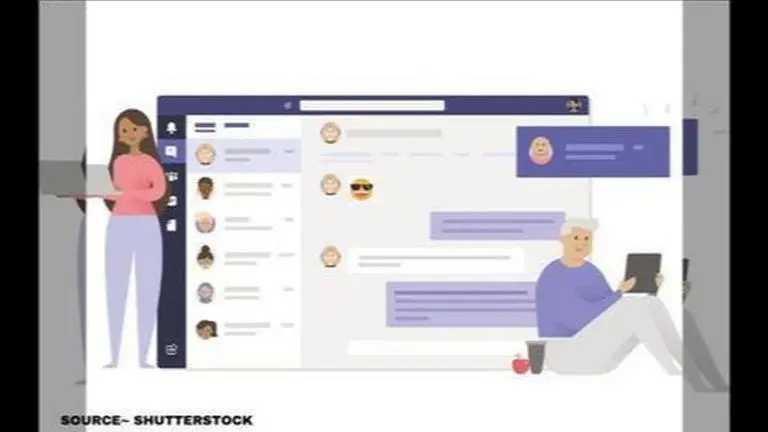
To avoid the spread of Coronavirus Pandemic, people around the globe are practising social distancing and self-isolation. At such a time, the meetings, gathering and the socialising process has shifted to online video calls and conferences. Many apps have bloomed during this time including Microsoft teams video conference app. Many executives, professors, teachers, and other people use it to hold meetings, seminars, classes, video calls, and more.
However, while conducting video conferences, it is important to have an attractive background. The background is an essential element as it can disturb the other party on the call and can create apologetical or awkward moments for you. If you do not have a good background at home which can be alluring or formal for the people you talk to, you can change it on MS Teams effective. Here is a step-by-step guide on how to change Microsoft Teams backgrounds-
How to change Microsoft Teams Custom Backgrounds?
- To find virtual backgrounds, launch a video chat and tap the "…" Menu.
- Click on 'Show background effects'. This will bring up a sidebar with some alternative background options.
- You can use stock photos from Microsoft extensive list.
- Click on 'Upload' or 'Use' and start using a Microsoft custom background for your video call
Microsoft has introduced a new feature for you to use your own custom backgrounds from pictures you choose yourself. Here is how to add your own picture from your Desktop or mobile Gallery.
Advertisement
How to add your own Microsoft Custom background?
On Windows PCs:
- Prepare a custom background JPEG file with the size around 1 MB.
- Place the image in %AppData%\Microsoft\Teams\Backgrounds\Uploads folder
- Now during a video call in Teams, click the background icon. Your new custom background will be listed along with the default set of backgrounds.
On Macs:
- Prepare a custom background JPEG file with the size around 1 MB.
- Place the image in /users/
/Library/Application Support/Microsoft/Teams/Backgrounds/Uploads folder. - Now during a video call in Teams, click the background icon. Your new custom background will be listed along with the default set of backgrounds.
Advertisement
How to blur your Microsoft Teams background
- Click on your audio and video settings screen when you join a meeting
- Choose the ellipses “…” for more options
- Click on 'Show background effects'.
- Tap on 'Blur my background'
Published By : Yash Tripathi
Published On: 16 April 2020 at 18:44 IST

