Updated 23 September 2020 at 18:41 IST
How to change app icons color on iOS 14? Here's a simple guide
How to change app icons color on iOS 14? Here is everything you need to know about how to change app icons color, and image to customize one's phone better.
- Tech News
- 2 min read
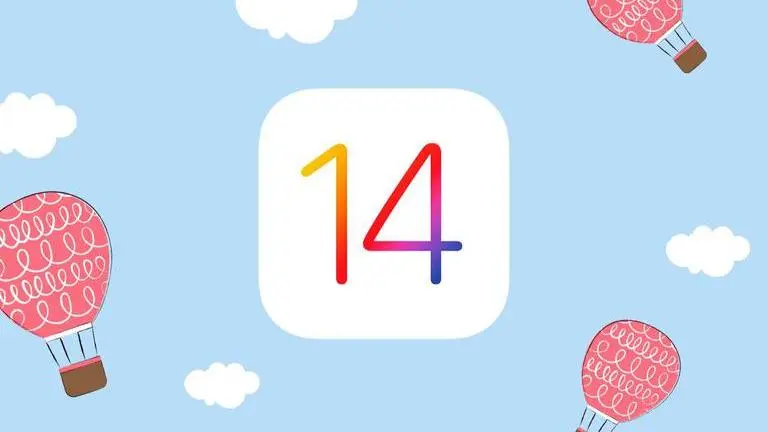
How to change app icons color on iOS 14? Here's a simple guide | Image:
self
Apple's newly launched iOS 14 is a huge success as it brings forward a new idea of customizing one's home screen without having to use themes or third-party apps. You can simply customise your iPhone's home screen as per your wish with all the cool customizable options available for you. This new feature has been making users wonder about how to change app icons color on iOS 14. If you have been wondering about the same, then do not worry, here is all you need to know.
How to change app icons color on iOS 14?
- Download the Widgetsmith app on your iPhone.
- Open the app and select the size of the widget you would like to customize in which you will get three options; small, medium and large.
- Now, tap the widget to customize it. Here, you will be able to change the iOS 14 app icons color and font.
- Then, tap 'Save' when you are finished.
- Go to your home screen, and hold and press down on an app. Tap 'Edit Home Screen '.
- Tap the "+" icon in the top left corner and search for Widgetsmith. Tap the icon.
- Select the widget size you want to add to your home screen and tap 'Add Widget '.
- You can change the widget by pressing down on the app and selecting 'Edit Widget '.
How to change iOS 14 App icon image?
- To customise shortcut apps on your home screen, search and Shortcuts in your apps list.
- As soon as the app opens, you will be able to see a "+" icon in the top right corner, tap on it.
- This will open a new window, there search for "Open App" from below.
- Now select "Choose" and it will open the choosing options
- Once the window opens, select the app you want to customize and add to your home screen.
- Now, once you have chosen application, type the shortcut name you want for the app and tap on "Add to the home screen."
- Then, press the icon next to the shortcut name. It will give you three options; "Take Photo," "Choose Photo" and "Choose File."
- Tap on "Choose Photo" and choose the photo you want and it will be added successfully to your app icon of the iOS 14 home screen.
Promo Image ~ Shutterstock
Advertisement
Published By : Yash Tripathi
Published On: 23 September 2020 at 18:41 IST
