Updated 12:47 IST, May 9th 2020
How to change Zoom background on PC and mobile app? Learn now
How to change Zoom background on PC and mobile app? Here is everything you need to know about how to change the background on a video call. Find out.
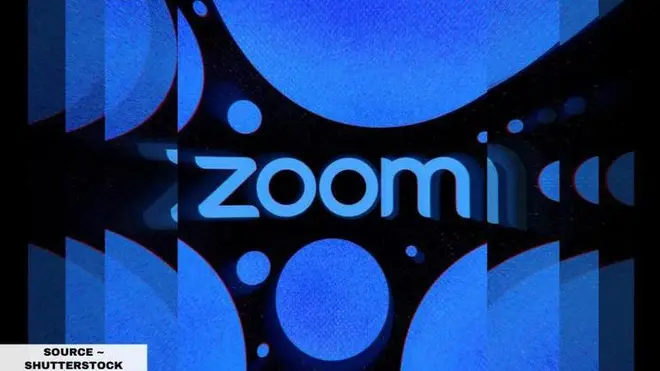
During this time of the pandemic, when the world is fighting against the spread of the Coronavirus, apps like Zoom have become a major boon for people to be able to connect with their loved ones. Zoom has become an important medium for online classes, conferences, meetings, and more. Since it has become an essential tool for connectivity during the lockdown, it has also become necessary to maintain professionalism while going live in an online conference. Your background plays a key role in your presentation and it can lead to awkward and embarrassing moments if the background is not an appropriate environment for meeting calls. However, do not worry, you can change your background in the Zoom app or website. If you are wondering on how to change Zoom background on video calls, here is everything you need.
Also Read | Nick Jonas inspired to write a song after ‘Zoom Crash Party’; check out the funny number
How to change Zoom background?
- Open the Zoom app and then click on your profile in the top right corner
- Click on Settings.
- Click Virtual Background from the menu to the left.
- There are a few default background options provided by Zoom, including an outer space scene or blades of grass. A user can choose one of those by clicking on it. It will automatically change the screen as well.
- You can upload a photo to use as your background. On the same page, click on the plus icon next to where it says 'Choose Virtual Background'. A box will pop up that allows you to upload a photo that is already on your computer. Click on whichever one you want, and it will appear as an option for you to choose.
- To get rid of any photos you have uploaded, tap the X in the top left corner.
Change your Zoom background on the mobile app
- When you log into your account and join a meeting, tap the three dots at the bottom right of the screen to open up the 'More' menu.
- Select 'Virtual Background'.
- Select a background from the default options, or upload your own.
Published 12:46 IST, May 9th 2020


