Updated 12 May 2021 at 19:01 IST
How to download all photos from Google Photos to phone? Introducing Google Takeout
How to download all photos from Google Photos to phone? Refer to this tutorial before the new Google guidelines come into effect from June 1, 2021.
- Tech News
- 3 min read
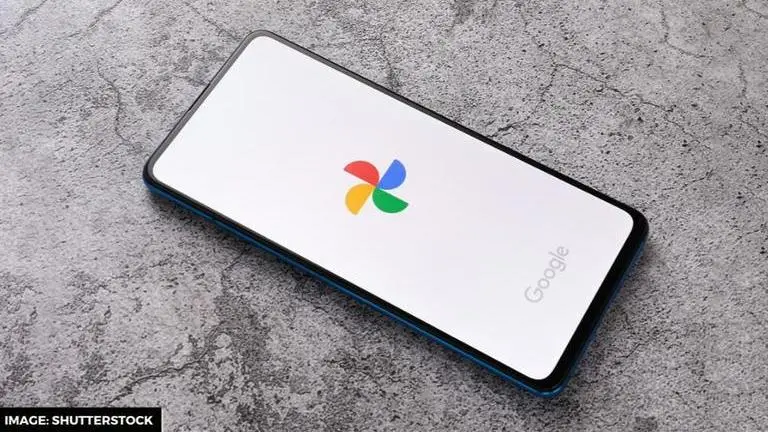
Google Photos is an application that lets users store photos and videos without them having to go through the burden of not having enough space in their mobile. However, Google recently announced a change in policy that puts a cap on the free unlimited storage service. Since then, users are racking their brains wondering how to download all photos from Google Photos to phone. If you, too, want to avoid paying for the service and are planning to transfer all your important pictures, videos and documents back to your phone, check this tutorial.
How to download all photos from Google Photos to phone?
There are two ways in which one can download or export Google Photos offline.
- Open the Google Photos app.
- Locate the photo you wish to download. View the photo on full screen.
- Click on the three vertical dots icon provided on the top right corner to unveil a bunch of options.
- An icon for download will appear on your device. Click on it to move the photo to your local storage.
- Please note that if the photo is already on your device, the option for download option won’t appear.
Google Takeout
Unfortunately, the above tutorials only let users select and download pictures one by one, making the process time-consuming. This is when Google Takeout comes in handy as it allows users to take out the data that they have stored in their Google account all at once. Here's a tutorial on how to use Google Takeout for Google Photos download.
- Visit “takeout.google.com” and make sure your Google account is already logged into.
- The first step will be to 'select data to include'. You will realise that all the data coming under Google will be selected on the website. Click on 'deselect all' unless you want to export everything stored on Google.
- Scroll down to select Google Photos. Scroll down further to click on Next Step.
- You will be asked to choose between exporting the files once or every two months for one year. Additionally, you will have to choose a file type & size in which you wish to download the files.
- Click on 'Create Export' to commence the procedure. Google will send an email to your account to verify your request. Approve it.
- Please note that Google is likely to take a few hours or a few days to complete the process depending on the quantity and size of the files. Once it is completed, an email will pop up informing about the same. Following this, you can download the photos on your phone or personal computer however you like.
The new policy requires users to maintain their storage within 15GB. If exceeded, the user will have to pay the price of 100GB storage for Rs 130 per month or Rs 1,300 on a yearly basis. Although this is a big shift in a decision coming from Google, the company has assured its users in the blog post that there's no need to worry as roughly 80% of Photos users most likely won’t hit their 15GB cap for about three years after the new policy goes into effect. Additionally, Google mentioned that it will offer a new free tool next summer that will help Photos app users easily manage their already backed up media.
Advertisement
IMAGE: SHUTTERSTOCK
Published By : Sanjana Kalyanpur
Published On: 12 May 2021 at 19:01 IST
