Published 17:18 IST, September 9th 2020
How to screen record on Android 11? Read a step-by-step guide here
How to screen record on Android 11? Here is everything you need to know about how to start screen recording on Android 11 and how to add it on the notif bar.
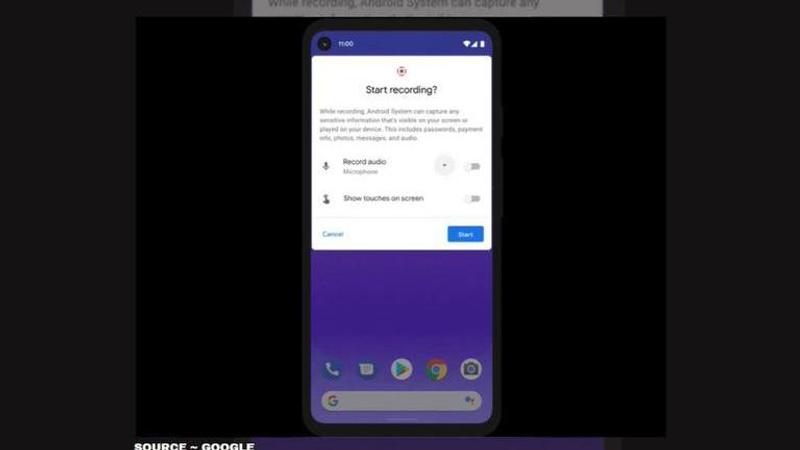
The news of Android 11's launch has filled the users of this operating system with joy and relief. Google has revealed several features of the latest Android update including the new Power Menu, revamped Media Player design, Inbuilt Screen Recorder and much more. You will now be enabled to the new world of Android OS which will not only roll to Google Pixel smartphone but numerous other smartphones as well. After hearing the news about Inbuilt Screen Recorder, many users are wanting to know "how to screen record on Android 11?" If you have been looking for the same, then do not worry, here is all you need to know.
How to screen record on Android 11?
Android-powered smartphones did not support screen recording feature in the previous updates whereas iOS and ColorOS platforms have been supporting this feature for quite a long time. However, the Screen Record on Android 11 will now help you screen record games, videos and much more without having to use any third-party applications. So, here is how you can screen record on Android 11.
Screen record on Android 11
- To use the Android 11 Screen Record feature by swiping down the notification bar quick settings tile.
- There you will find the Screen record icon and all you have to do to is tap on it.
- As soon as you tap it, it will ask you if you want to record audio using the microphone or device audio.
- Then, a three-second timer in the status bar will appear right in front of you.
- After the timer is complete, it will turn red and start recording the screen effectively.
However, if you cannot find it, you need to add the tile on the notification space.
- To add the Screen record option, tap on the pencil icon
- Now, drag the Android 11 Screen record tile to the top.
- You will be able to find the icon after completing this process.
Other top Android 11 features
- 5G support
- One-time Permissions
- The brand-new Bubbles feature
- Revamped Media Player design
- Customised notifications
- A better DND feature
Images from ~ Google Blog/ Google
Updated 17:18 IST, September 9th 2020



