Published 08:49 IST, April 8th 2020
How to search by image on Google using desktop and mobile phones
Search by Image is an interesting feature which allows reverse image searches directly in the image search-bar. Read on to learn how to search by image online.
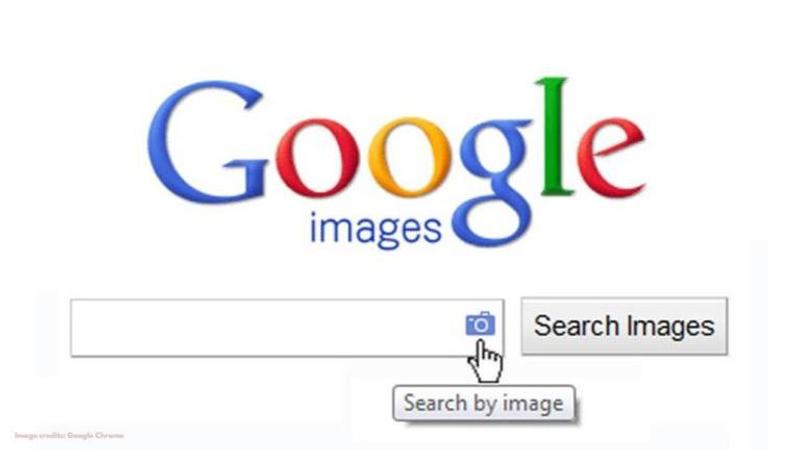
Search by image, also known as reverse image search, is a feature that allows users to search for similar images on the internet. The feature is essentially helpful when you have a picture, and you want to check the website that it came from or get any details about the picture. Search by image also lets you run an image retrieval query across the web which can help you get credit from websites that are using your media files.
Google has been offering users with the reverse image search capability for many years now. The search tool was first added on July 12, 2001, with certain add-ons after there was a heavy demand from users for pictures of Jennifer Lopez's green Versace dress which the regular Google search wasn’t able to handle. However, reverse image search capability was introduced in June 2011, which did not require any third-party add-ons.
The feature is quite a useful one, although not all internet users may be aware of how the feature works or the best way to use it. This is especially true when you are using a phone to access the feature. Here’s a complete guide on how to search by image in Google.
How to search by image in Google from a Desktop
The best way to perform a reverse image search on Google is when you are using a Google Chrome browser. So if you’re on Chrome, you can simply right-click on any image that you're interested in and click on the "Search Google for image" option. For Firefox users, you will need to add an extension to your computer to be able to use this feature.
Alternatively, you can go to images.google.com on any web browser and click on the camera icon which is located right on the search bar. Once you click on the camera icon, a menu will open up allowing you to either paste the URL of the image, or upload a picture from your computer that you wish to search. Choose any of the two options and hit the search button to generate image results.
*Also note that when you search an image that you have found online, you can right-click on it to either “Save Image As…” to use the picture to further conduct a Google image search using the upload option, or click on “Copy Image Address” if you want to run another Google image query using the URL.
How to search by image in Google using a phone
Similar to a desktop, you can easily access the Google image search if you are already using Google Chrome as a web browser on your smartphone. You can perform an image search by tapping and holding any image and clicking on the “Search Google for this Image” option to get the results.
However, Google does not allow mobile users to search for an image using the camera icon. So if you're still looking to run an image query on a picture which is on your phone library, you can do so using Bing's image search on this link.
Image credits: Google Chrome
Updated 08:50 IST, April 8th 2020



