Updated 5 November 2021 at 13:36 IST
How to use WhatsApp Web without connecting via smartphone? Here's a step-by-step guide
To use WhatsApp without a smartphone, users will need to link their smartphone with the version of WhatsApp they are using (desktop, laptop, tablet).
- Tech News
- 2 min read
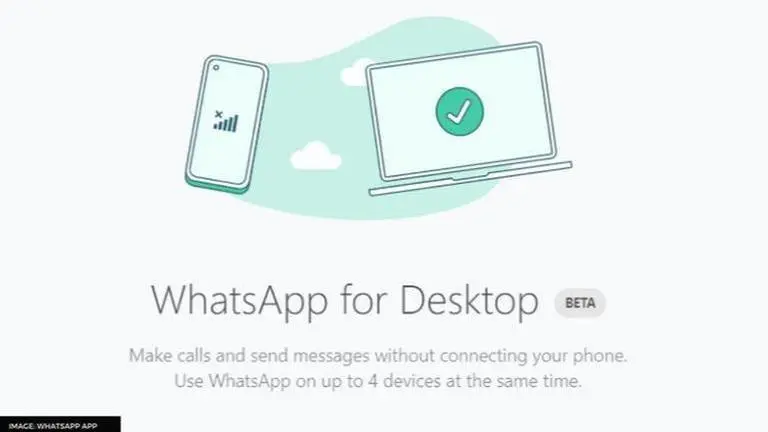
WhatsApp recently launched the multi-device feature that allows a user to use WhatsApp on up to four devices, independent of their primary smartphone. Essentially, the features allow users to use WhatsApp on their computer, laptop, tablet or any other device without having an active internet connection on the smartphone. The feature is called WhatsApp multi-device and is still in the early development or beta phase.
With the help of the feature, WhatsApp Web clients can send and receive messages over an internet connection without the smartphone acting as an intermediary device. For using WhatsApp for the Web without a smartphone, a user needs to join the beta program by following the steps given below. The feature supports end-to-end encryption, and hence all the chats made through it will be secure.
How to use WhatsApp on a computer without a smartphone?
To use WhatsApp without a smartphone, users will need to link their smartphone with the version of WhatsApp they are using, including WhatsApp Web, Desktop or Portal. However, the process needs to be done only once. After that, users will be able to access WhatsApp Web without their smartphones. For some devices, the feature also includes audio and video calling directly via WhatsApp Web or desktop.
- Open WhatsApp on the primary smartphone
- Go to the three-dotted menu at the top right corner of the home page
- Tap on Linked Devices
- WhatsApp will display information about Multi-device beta
- Join the beat program and tap on continue
- Open WhatsApp on a laptop, desktop or a tablet
- Scan the QR code on the device through the scanner on the smartphone
- Both the device will now be connected and WhatsApp Web will synchronise messages
- The process might take some time
- Once connected, the user will be able to send and receive messages via WhatsApp Web
How many devices can be added?
As mentioned earlier, a user can add up to 4 devices, which can be used independently. When the user adds a new device, the WhatsApp web client might take some time to synchronise the messages and media sent and received on the primary mobile device. However, once the device is connected, it will fully send and receive messages on an active internet connection.
Advertisement
Published By : Shikhar Mehrotra
Published On: 5 November 2021 at 13:36 IST
