Updated 6 April 2020 at 15:24 IST
How to watch Netflix together on Zoom App? Watch movies with friends on Zoom
How to watch Netflix together on Zoom? Learn how you can share the screen with your friends and watch movies together. Enjoy movie dates during this lockdown.
- Tech News
- 4 min read
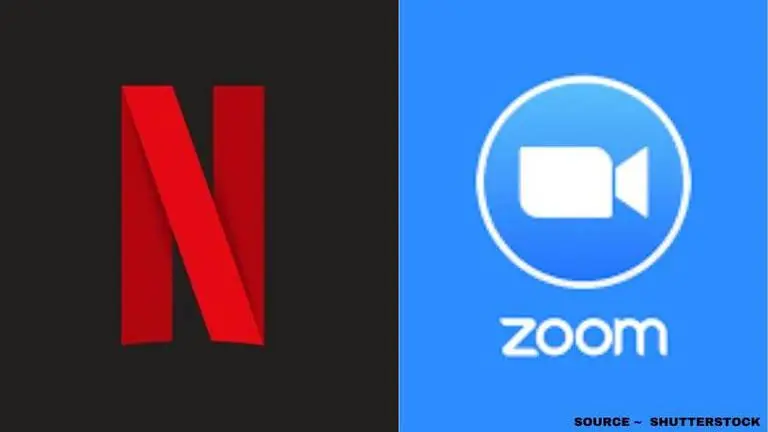
People in many countries around the globe are practising social distancing by staying in their homes. This is the fight against the global expanse of the Coronavirus pandemic. However, internet and social media apps have become a medium for people to socialize with family, friends, colleagues and more. Many online meets and conferences have shifted to online video calls and more.
Apps like Zoom have become a major boon for people to connect with their loved ones. Users of this social media app can also plan movie dates and movie nights with their special ones or friends during this lockdown period. Here is how to watch Netflix together on Zoom.
What is Zoom App?
The Zoom app is now amongst the most used and loved app by the users worldwide. People during this lockdown period due to Coronavirus pandemic are using this video conferencing software to do office conferences, talking to their buddies and more. However, if you want to plan a movie date or movie night with your friends and loved ones, then Zoom is your go-to app for that solves the issue.
Your Netflix plan would not have to wait any longer as the free version of this incredible social media software allows you to add up to 100 people to participate in a single chat. The only problem is that the group conference can last only up to 40 minutes. Although, the other paid options allow a user to add up to 1,000 people with more time.
Advertisement
How to watch Netflix together on Zoom?
The most attractive feature of Zoom is how easy it is to use. A host creates a meeting and shares a link and shares it across with people he/she wants to add. The link takes the receiver straight to the video chatbox making them join easily. A person can even join the meeting in a browser window without any need to install the app in the PC or smartphone. In the chat, a person also has the option to use any of your saved photos as a makeshift background. Just like one can put images as their background while not revealing their face during a video conference or call, people can also share the screen with the other people.
Advertisement
How to enable screen share Netflix on Zoom?
- Click the Share Screen button located in your meeting controls.
- Select the screen you want to share. You can also choose an individual application that is already open on your computer, the desktop, a whiteboard, or an iPhone/iPad.
- Enable these features (Optional):
- Check Share Computer Sound: If you check this option, any sound played by your computer will be shared in the meeting.
- Check Optimize for full-screen video clip: Check this if you will be sharing a video clip in full-screen mode.
- Do not check this otherwise, as it may cause the shared screen to be blurry.
- Click Share:
- Zoom will automatically switch to full screen to optimize the shared screen view.
- To exit full-screen, click Exit Full Screen in the top-right corner or press the Esc key.
- To disable automatic full screen when viewing a shared screen, disable this option in your desktop client settings: Enter full screen automatically when a participant shares the screen.
Published By : Yash Tripathi
Published On: 6 April 2020 at 15:24 IST
