Published 08:51 IST, April 13th 2020
Images not working on iPhone: Possible causes and solutions to fix the issue
Several Apple users have complained about images not working on iPhone and iPad devices. Read on to know what may be causing the issue and how to fix it.
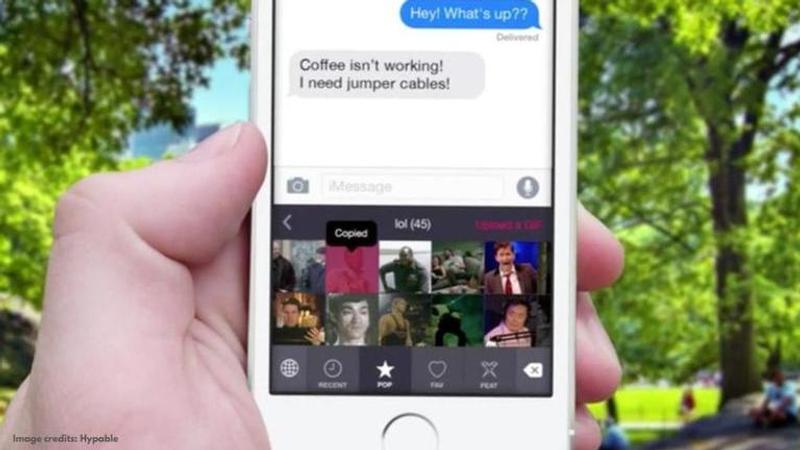
Apple had introduced a new #images feature in the Messaging app with the launch of iOS 10 that allowed iPhone and iPad users to share GIFs and image files with their friends. The feature comes with an image library which displays hundreds of GIFs using a keyword to add it to the messages. It also lets people save any of the GIFs that they have received in a message; however, they are displayed only in the Messages app and not anywhere else on the device.
Images not working on iPhone
With iOS 11, several users iPhone and iPad have started reporting that they’re unable to send GIFs and images using the #images feature and that search results are either returning empty, or the images couldn’t be found altogether.
Why is #images not working on iPhone?
Before you start looking for possible solutions to the issue, you should know that it is a country-specific feature from the company that can’t be accessed in certain territories. The feature is currently available in the US, UK, Canada, Australia, New Zealand, Ireland, France, Germany, Italy, India, Singapore, Philippines, and Japan. So, if #images is not working for you, it is possible that the region setting is not correct on your device which is leading to the problem. Check if the feature is supported in your country and change the region to your respective country.
Other solutions
Restart the Messages App to see if it fixes the issue
If #images isn’t working on your phone, you can also try restarting the Messages app which may likely fix the problem. Simply go to the Home screen and swipe up from the bottom for the App Switcher. Find the Messages app and swipe up to close it. Now, re-launch the Messages app to see if the issue has been fixed.
Use GIPHY
If you are still facing an issue, you can download the GIPHY app from Apple App Store and enable it from the manage section. This should fix the problem. GIPHY allows you to search for the exact content and in the same format as #images.
Factory Reset
If all else fail, you should try factory resetting your device to solve the issue. To do so, head over to your phone settings and follow these steps:
Settings > General > Reset > Erase All Content and Settings > Confirm on the pop-up window.
Before you do a reset, you should know that it will delete all data that is stored on your device including call logs, messages, apps, and more. So, take a backup in advance.
Image credits: Hypable
Updated 08:51 IST, April 13th 2020



