Published 19:18 IST, December 6th 2024
Instagram adds Replies, Prompts in Broadcast Channels for Creators: How to Use
Instagram has added a host of new features including Replies and Prompts in the Broadcast Channels on its platform. Here's an easy guide of how to enable them.
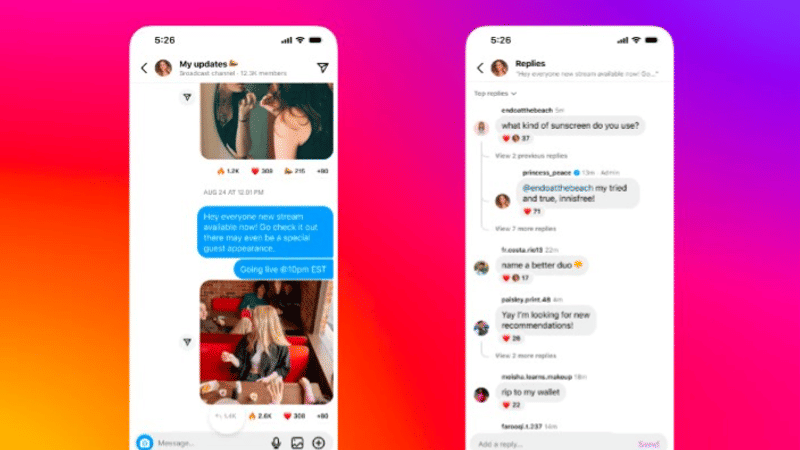
Instagram update: Meta's photo and video-sharing app, Instagram, has updated Broadcast Channels on its platform giving creators more ways to engage with their followers instead of simply liking or sharing message reactions.
As a part of the update, the company has rolled out Replies and Prompts to the Broadcast Channels. These features are now available to all users globally.
Instagram update: Replies in Broadcast Channels and how to use it
The newly launched Replies feature enables users to have a back-and-forth conversation with people in their channel where members in a channel can also respond to the messages shared by the creator of the channel and other members in the channel.
Instagram says that just like comments, users can also delete or report any reply in a channel.
How to turn on Replies in Broadcast Channels on Instagram
Step 1: Open the Instagram app on your smartphone.
Step 2: Tap the Messages icon on the top.
Step 3: Tap the Channels icon under the Notes option.
Step 4: Tap the name of your Channel on the top.
Step 5: Select Channel Controls.
Step 6: Tap the option that says, 'Enable members to reply to messages'.
Instagram update: Prompts in Broadcast Channels and how to use it
The new Prompts feature enable users to add Q&As and daily check-ins in their channel to keep the conversation going. It also lets followers in a channel to respond to the Q&A with text and photos for up to 24 hours and even like their favourite responses.
How to create a Prompt in Broadcast Channels on Instagram
Step 1: Open Instagram on your smartphone.
Step 2: Tap the Messages icon on the top right corner.
Step 3: Tap the Channels icon and the go to your channel.
Step 4: Tap the Plus icon at the bottom right corner of the screen.
Step 5: Select the Prompt option.
Step 6: Type in your question or your message and then tap the share option.
Updated 19:18 IST, December 6th 2024



