Updated 8 October 2024 at 19:49 IST
iOS 18 hacks: How schedule messages to send later on iPhone
Apple's iOS 18 comes with a feature that enables users to schedule text messages in the iMessages app to be sent at a later time.
- Tech News
- 2 min read
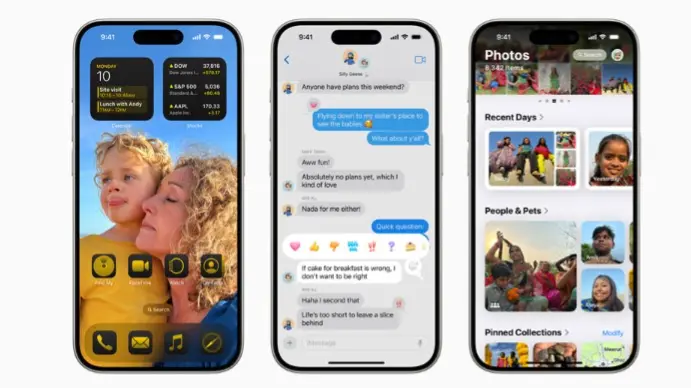
Apple 's iOS 18 brought a host of new features to the iMessages app on iPhones, including the ability to send high-quality images with a weight of up to 100MB, support for RCS (Rich Communication Services), and support for text formatting options to name a few. In addition to these features, iOS 18 also brought a new feature that enables users to schedule a message and send it at a later time.
According to the details shared by the company, iPhone users can schedule a message to be sent up to 14 days later. Users can also edit a scheduled message, reschedule it and even delete it before the scheduled send time expires. Furthermore, the company has confirmed that the recipient will not know if a message has been scheduled.
Here is a step-by-step guide that will enable users to schedule a message in the iMessages app in iPhones and make changes to it:
iOS 18 hacks: How to schedule a message on an iPhone
Step 1: Open the iMessages app on iPhone.
Advertisement
Step 2: Tap the Apps button and then tap the Send Later button.
Step 3: Next, tap the Time button to open the scheduler.
Advertisement
Step 4: Now choose when the date and time to send the message.
Step 5: Enter a message.
Step 6: Then tap the Send icon to schedule send the message.
iOS 18 hacks: How to change the time to send a scheduled message on an iPhone
Step 1: Open the iMessages app on the iPhone.
Step 2: Go to the conversation with the message to be rescheduled.
Step 3: Scroll to the bottom of the conversation to access the scheduled message.
Step 4: Tap the Edit option next to the date.
Step 5: Tap the Reschedule It option to change the date and time of sending the message. Alternatively, tap the Send It Immediately button to send the message at the moment.
Published By : Shweta Ganjoo
Published On: 8 October 2024 at 19:40 IST
