Published 16:38 IST, August 6th 2020
Nod reactions for Google Meet: What is it, how to add, & more
Nod reactions for Google Meet explained in detail for you. Here is everything about Nod reactions & how to add them on Chrome extension to use it for Meet calls
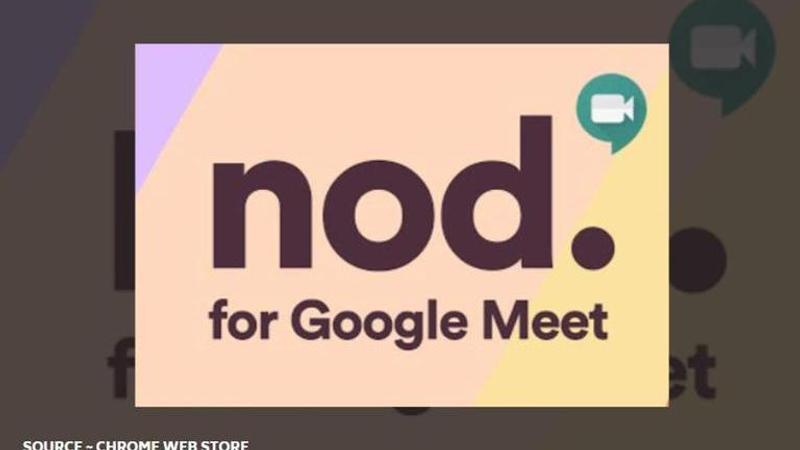
Google Meet is a free video-conferencing app that has hit the internet with its incredible features during this time of the pandemic. People around the globe are using this medium to conduct online classes, seminars, meetings, and more. Formerly known as Google Hangouts, Google Meet allows its users to create a video calling link which allows users to add 100 participants. However, one Meeting portal only lasts until 60 minutes but the company has promised to increase the time to 24 hours by the end of September.
Nod reactions for Google Meet
Image ~ Chrome Web Store
The Nod Chrome extension is somehow similar to Instagram live where a user can interact with the speaker. Through this feature, students can clap, raise their hand, or LOL during a session without interrupting the speaker. However, make sure you know that a person needs to install the Nod extension to send and see reactions from others in the call.
As per the overview by Chrome Extension, "Nod allows team members to send real-time reactions to presenters and speakers during meetings on Google Meet." It is also been said that the speaker not only gets feedback without being interrupted but he or she also understands that the audience is paying attention and is involved in the call. One can simply add a Chrome extension of Nod Reactions.
How to add Nod reactions to Chrome extension?
- Click on the given link here.
- As soon as the link window opens, you will be able to see Nod reactions.
- Now, click 'Add to Chrome'.
- While adding an extension: Review the types of data that the extension will be able to access.
Apart from this, Google Meet has become an essential application for video conferences around the world. The noise cancellation feature has played out to be one of the major things that make Meet a better app than many. The feature was originally introduced in April 2020 with several other alluring features. Google is reportedly developing and working on this feature for more than a year. To train the AI noise feature, the tech supergiant used it in many of its meetings, as per reports.
Updated 16:39 IST, August 6th 2020




