Published 14:43 IST, July 28th 2020
YouTube watch history not working: 2 easy solutions to fix the issue
Several YouTube users have encountered YouTube watch history not working problems. Here is everything you need to know about how you can fix this issue easily.
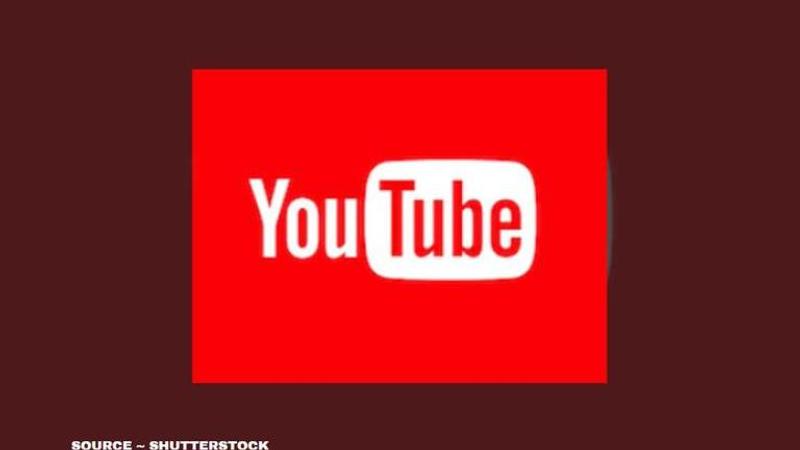
YouTube is amongst the biggest streaming service providers around the world. With billions of users streaming content daily, YouTube has allowed users to become content providers for other users. This has not only promoted creativity but has also helped many people to start their own creative and smart venture online. While YouTube has proven to be such a boon, its features are something that has been making the Google-owned website to provide recommendations to people as per their watch history. However, many users have started reporting YouTube watch history not working problems online. This feature not only helps YouTube to provide personalised recommendations but it also allows users to view their favourite content again in the watch history if they cannot find it online. If you have been wondering about why is my YouTube watch history not updating, do not worry, here is all you need.
Solutions to YouTube watch history not working problem
Solution 1: Turn off your 'Pause history' on YouTube app or website
Sometimes people by mistake or unknowingly turn on the 'Pause History' option in the YouTube app which may lead to YouTube. This not only stops YouTube from recording your watch history but it also prohibits it from showing it on the app. To turn off your 'Pause history' setting, follow the given steps below.
- Open your YouTube app
- Go to YouTube app settings and then click on the History option
- Now, head to the Privacy section and tap on it.
- Then you will see the “Pause History” option. Turn that OFF if you find the option is turned ON. If you find the option is not turned on then follow the given steps below.
Solution 2: Use the easy hacks to solve minor glitches
- Fully close the YouTube app: Start by fully exiting YouTube (and all other apps or programs running in the background), then try opening it again.
- Check your connection: Run a speed test on your device and compare your results with the app's recommendations.
- Improve your connection: If the speeds fall short of the recommendations, there are steps you can take to help improve your connection.
- Test other apps or programs on your device: If you notice similar issues, it may be due to poor connectivity. Contact your internet service provider for more information on how to improve your connection.
- Check for the app and system updates: To check for YouTube app updates, visit your device’s app store. To check for system updates, visit your device’s settings menu.
- Clear cache and data: You can typically clear cache/data via your device’s settings menu. This step removes temporary files to help free up needed space.
- Uninstall/reinstall YouTube app: On select devices, you can uninstall and reinstall the YouTube app to help alleviate any streaming issues.
Also Read | Fake Google Chrome update a new tool for hackers to gain control on your systems; Know how
Also Read | Twitter Reveals Scammers Downloaded Private Data And Messages Of Hacked Verified Accounts
Updated 14:42 IST, July 28th 2020



