Published 18:49 IST, December 14th 2024
ChatGPT Projects: A Complete Guide to Creating, Using Folders in OpenAI's Platform
OpenAI has rolled out a new feature called ChatGPT Projects for its users. It lets users organise their chats and files pertaining to a topic in once place.
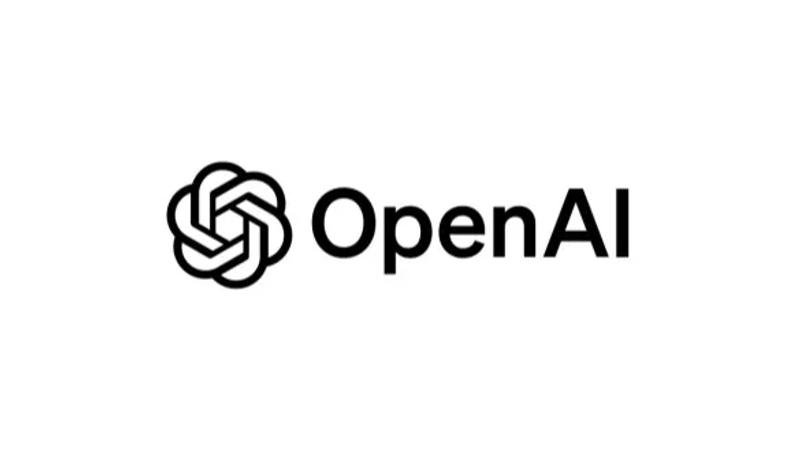
ChatGPT Projects: OpenAI today rolled out a new feature called ChatGPT Projects that is aimed at helping users organise their chats and their files pertaining to a particular topic in one place. This feature assumes significance as tech companies have started integrating their AI chatbots in apps and services available online.
So, what does ChatGPT Projects do? This feature is essentially OpenAI's term folders, and it can be used for grouping files and chats for personal use, which in turn would simplify management of work involving multiple chats.
According to the details shared by OpenAI, Projects store chats, files, and custom instructions in one place. Conversations in a project support Canvas, Advanced data analysis, DALL•E and Search. The company has also said that at the moment, the feature does not support connectors to add files from Google Drive or Microsoft OneDrive. But that could change in future.
ChatGPT Projects: Availability
ChatGPT Projects is available to ChatGPT Plus, Pro, and Team users globally. The company is planning to bring it to Enterprise and Edu users in January, and to Free users soon.
The company has also revealed that ChatGPT Projects can be created and edited only on ChatGPT web and the ChatGPT Windows app at the moment and that users on mobile and the macOS can only view and chat in Projects.
ChatGPT Projects: How to create a project?
Step 1: Open ChatGPT in a web browser.
Step 2: Log into your ChatGPT paying account.
Step 3: Click on the Plus button next to Project on the top-right of the page.
Step 4: Select a name for your project and click on Create Project button.
ChatGPT Projects: How to delete a project?
Step 1: Open ChatGPT in a web browser.
Step 2: Log into your ChatGPT account.
Step 3: Go to your project.
Step 4: Select the dots next to your project name.
Step 5: Click on the Delete Project button.
ChatGPT Projects: How to add a file to a project?
Step 1: Open ChatGPT in a web browser.
Step 2: Log into your ChatGPT account.
Step 3: Go to your project.
Step 4: Click on the Add Files icon.
Step 5: Select the files from a folder available on your PC to ChatGPT.
Updated 18:49 IST, December 14th 2024



