Published 18:47 IST, December 13th 2024
Gemini Can Now Summarise Google Drive Folders: How to Use
Google's AI assistant, Gemini, can now summarise all the files available in a folder on Google Drives. Earlier, it could summarise information in a file only.
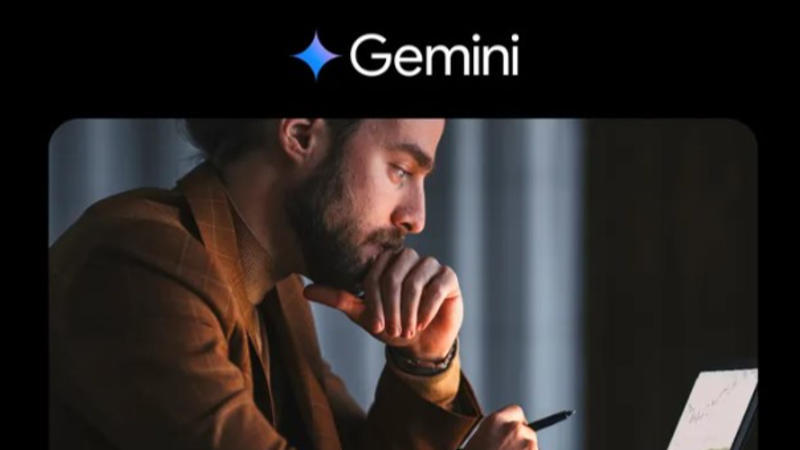
Gemini in Google Drive: Google has made Gemini's integration in Google Drive a bit more useful. The company recently released an update that enables Google AI assistant to summarise all the files available inside a folder in Google Drive.
Earlier, Gemini in Google Drive could summarise one or multiple documents, and give users quick facts about a project. It could deep dive on a topic without needing to find and click through numerous documents in Google Drive. However, it couldn't summarise all the content related to a topic inside a folder. But that has changed now as the updated Gemini can not only find files in the folder but also write a summary of the folder’s content.
Google says that, at the moment, Gemini in Google Drive, can only answer questions about text documents, PDFs, spreadsheets, and presentations. However, some reports suggest that Gemini can also identify images in a folder.
As far as availability is concerned, this feature is available to Google Workspace customers with Gemini Business, Enterprise, Education, Education Premium add-ons. It is also available to Google One AI Premium subscribers.
Gemini in Google Drive: How to summarise selected file or folder?
Step 1: Open drive.google.com on your PC.
Step 2: At the top right, click the Ask Gemini option.
Step 3: In the side panel, enter a prompt defining what you want to do.
Step 4: In the side panel, add '@' followed by the file or folder name.
Step 5: Press Enter.
Step 6: After you receive a response, click Sources to find which files and documents were used to generate the response for file summaries.
Step 7: Click Retry to generate new text.
Gemini in Google Drive: How to summarise information across several files?
Step 1: Open drive.google.com on your PC.
Step 2: At the top right corner, click the Ask Gemini icon.
Step 3: In the side panel, select a prompt or enter your own prompt.
Step 4: Press Enter.
On doing so, Gemini will get the information elaborating on a topic based on a user's Google Drive files.
Updated 18:47 IST, December 13th 2024



