Updated 11 December 2024 at 18:08 IST
Google Docs Launches AI Feature That Writes Proposals, Documents For You: How to Use
Google has rolled out a new Gemini-powered feature on Google Docs that will let users create documents, including images and videos, using simple prompts.
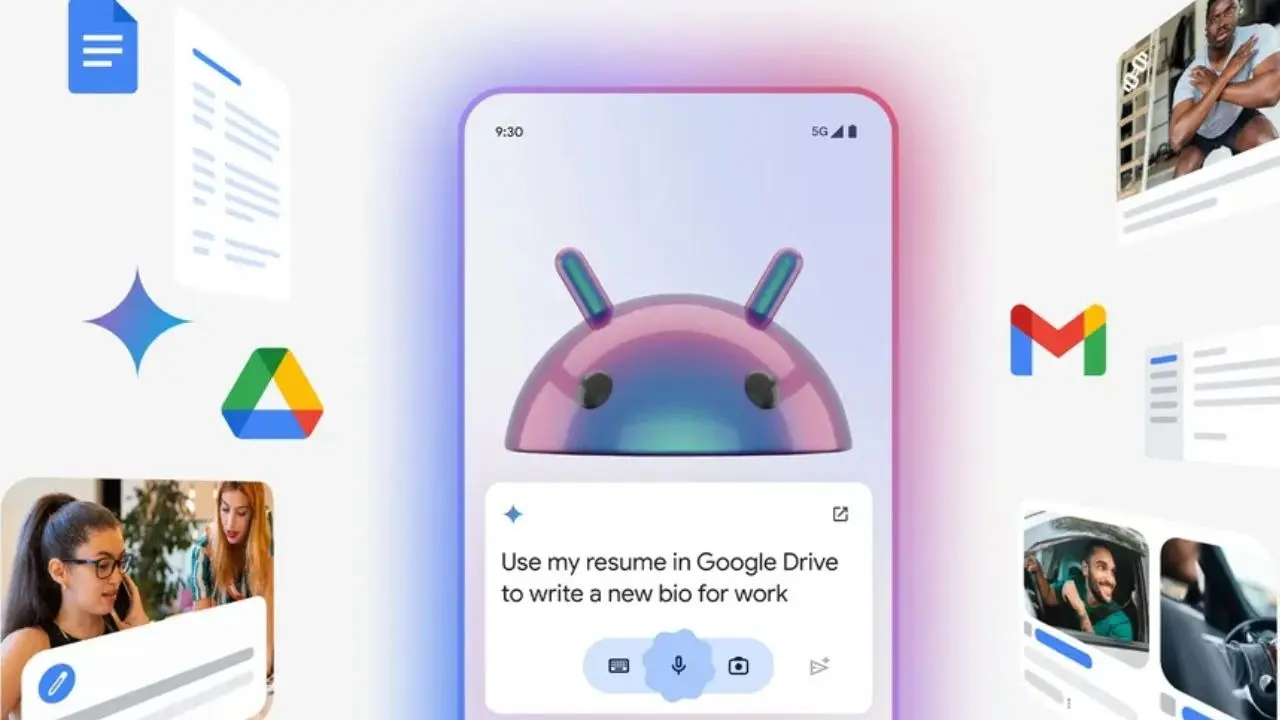
Google Docs update: Google has rolled out a new Gemini-powered feature to Google Docs that will let users create lengthy documents, which include images and videos, using text-based prompts. This new feature is called 'Help Me Create' and it builds on top of another Gemini-powered feature called 'Help Me Write' that is focused on helping users write shorter pieces of text such as an email or summarise an article.
Google says that 'Help Me Create' is a new 'feature that lets you build a full document using content in Drive from a single, custom prompt'. This feature can not only pull files available in Google Drive but also add relevant in-line images, add text formatting, and tables in the document.
This feature can be used for a variety of purposes including creating a launch plan or a marketing plan for a product, create a vision document and even create a proposal for a client.
Google Docs' Help Me Create: Who can use it?
This feature is available to Gemini Business, Enterprise, Education, and Education Premium subscribers. It is also available to Google One AI Premium subscribers.
Advertisement
However, there is a caveat. Google says that Google Docs' Help Me Create feature is currently supported on page-less documents only in English only.
As far as availability is concerned, Google says that it has already started rolling out the Help Me Create feature to users and that it will be available globally by January 9, 2025.
Advertisement
Google Docs' Help Me Create: How to use it?
Here's a step-by-step guide to using it:
Step 1: Open a new page-less file in Google Docs.
Step 2: Go to File menu on the top.
Step 3: Then click on the New option.
Step 4: Now click on 'Help Me Create' option.
Step 5: Describe the document you want to create, which includes the name of the file that you want to pull from Google Drive using '@ filename' and images that you want to add.
Step 6: Click on the Next button.
Published By : Shweta Ganjoo
Published On: 11 December 2024 at 18:08 IST
