Updated 13 December 2024 at 20:13 IST
iOS 18.2 Update: How to Use ChatGPT on iPhone with Apple Intelligence
Apple recently rolled out iOS 18.2 update. This update brings ChatGPT integration in Apple Intelligence. Here's how users can access ChatGPT on their iPhones.
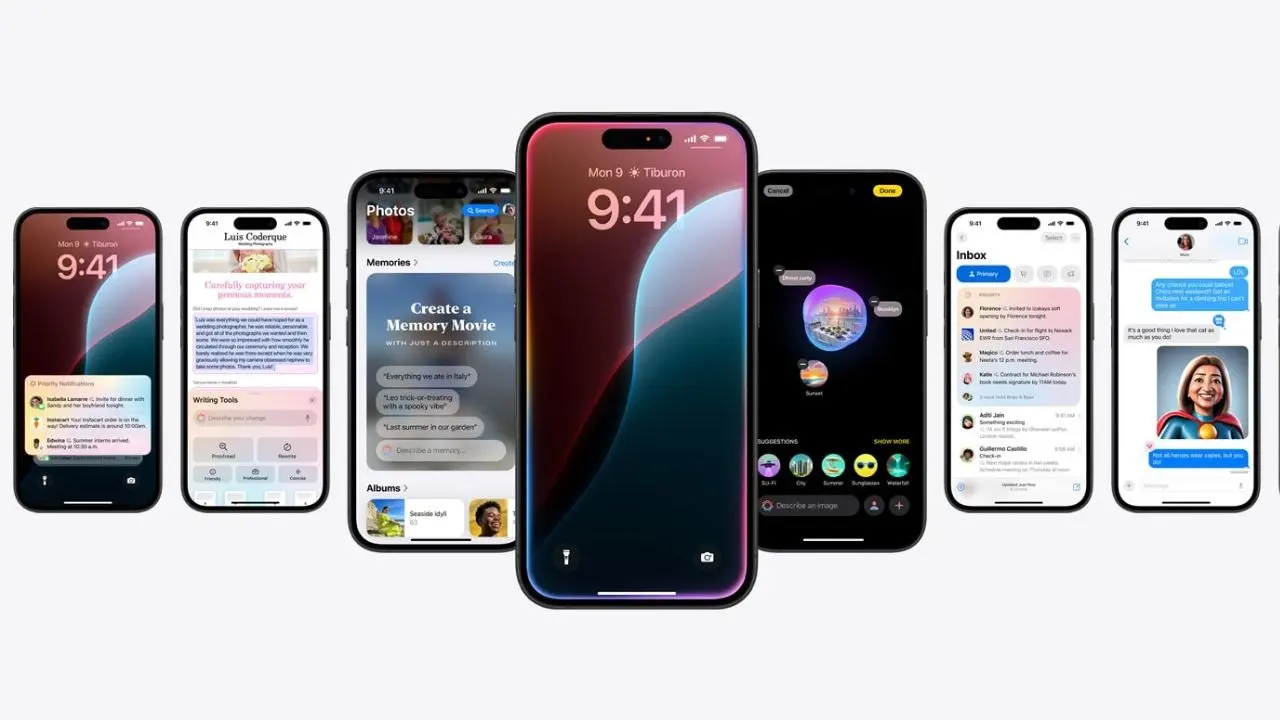
Apple recently rolled out iOS 18.2 update to iPhone users across the globe. This update brings a host of Apple Intelligence features and tools, such as Image Playground, Genmoji, Image Wand in Notes and Visual Intelligence for Siri. The iOS 18.2 update also brings the much-awaited ChatGPT integration to all the supported iPhone models.
With the ChatGPT integration, iPhone users can use Siri to access ChatGPT for certain requests, including questions about photos and documents. Users can also 'ask ChatGPT to generate content for anything they are writing about from the Writing Tools available on iPhones.
In addition to this, iPhone users can also use ChatGPT’s image-generation capabilities to add images alongside their written content. Additionally, iPhone users can use 'visual intelligence with Camera Control to quickly learn more about the places and objects' around a user.
Apple has revealed that iPhone users don't need a ChatGPT account to use ChatGPT-powered AI features on their iPhones. However, they can connect their paid ChatGPT accounts to their Apple accounts, which will provide advanced ChatGPT capabilities to the users.
Advertisement
As ChatGPT becomes available in Apple Intelligence-powered Siri, here is a step-by-step guide to using it.
Apple Intelligence: How to set up ChatGPT on iPhone?
Step 1: Update your iPhone.
Advertisement
Step 2: Go to Settings and then tap Apple Intelligence & Siri.
Step 3: Tap ChatGPT.
Step 4: Tap the Set Up option. Users can either choose to set up ChatGPT with or without an existing account.
Once ChatGPT has been setup, iPhone users can ask Siri to compose text or images using text or voice-based prompts. They can also use ChatGPT's image-generation capabilities to add images alongside their written content.
Apple Intelligence: How to block access to ChatGPT in Screen Time on iPhone?
Step 1: Go to the Settings app.
Step 2: Tap the Screen Time option.
Step 3: Now tap Content & Privacy Restrictions.
Step 4: Turn on Content & Privacy Restrictions.
Step 5: Now tap Intelligence & Siri and then tap ChatGPT Extension.
Step 6: Tap Don’t Allow.
Published By : Shweta Ganjoo
Published On: 13 December 2024 at 20:13 IST
