Published 17:46 IST, December 27th 2024
iPhone Hacks: How to Use Apple Intelligence to Write Emails
iPhones come with Writing Tools powered by Apple Intelligence that can be used for writing emails. Here's how to use this feature.
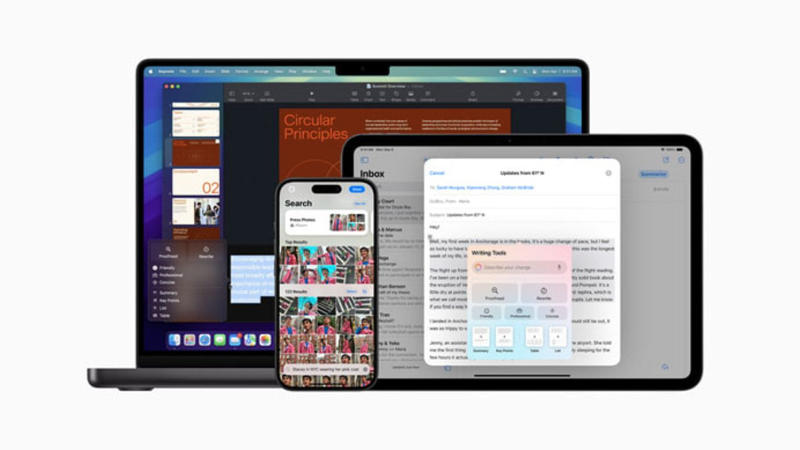
iPhone hacks: Apple rolled out a host of new Apple Intelligence features, including new Writing Tools, to iPhone with the iOS 18.2 roll out. Apple Intelligence's Writing Tools are powered by OpenAI's ChatGPT that also got integrated into Apple Intelligence with the latest iOS update.
For the unversed, Apple's Writing Tools include a bunch of features that enable users to write a fresh draft, proofread their work, rewrite existing text and summarise long text among other things.
These Writing Tools are available across iOS, including in third-party apps. iPhone users can use these writing tools to write and email in Mail or an app such as Gmail or Outlook or proofread a message that they have already written or get a quick summary of a message that they received.
So, here is a step-by-step guide that can be used by iPhone users for writing emails for them:
iPhone Hacks: How to Use Apple Intelligence for writing emails
The first step to using Writing Tools on iPhone is linking ChatGPT with Apple Intelligence.
How to link Apple Intelligence with ChatGPT
Step 1: Open the Settings app on your iPhone.
Step 2: Tap the Apple Intelligence & Siri option.
Step 3: Scroll down and tap ChatGPT.
Step 4: Tap the Setup option.
Step 5: Follow the on-screen instructions to complete the setup process.
How to write an email using Apple Intelligence on iPhone
Step 1: Open the emailing app that you use for sending emails.
Step 2: Tap on Compose button or the Reply button.
Step 3:
a) If you are using Apple's Mail, tap the left arrow on top of the keyboard and then tap the Writing Tools option.
b) If you are using a third-party app such as Gmail or Outlook, long press on the cursor on the screen and tap the Writing Tools option.
Step 4: Scroll down and tap the Compose button.
Step 5: In the Compose with ChatGPT space, describe the message that you would like ChatGPT to write for you.
Step 6: Tap the upward facing arrow right next to the text.
Step 7: Fine tune the text using Rewrite option or suggesting specific edits.
Step 8: Tap the Done button when you are satisfied with the response.
Step 9: Tap the Send button to share it.
Updated 17:46 IST, December 27th 2024



