Updated 16:03 IST, September 21st 2020
How to make home screen aesthetic in iOS 14? Get alluring home screen ideas
How to make home screen aesthetic in iOS 14? Here is everything you need to know about how to customize your home screen and get some incredible ideas as well.
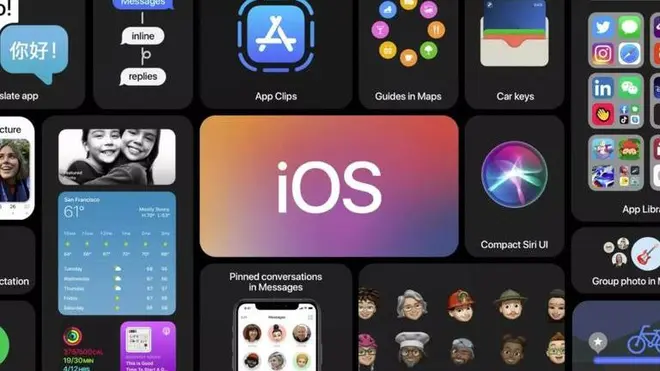
Apple's newly launched iOS 14 is a huge success as it brings forward a new idea of customizing one's home screen without having to use themes or third-party apps. You can simply customise your iPhone's home screen as per your wish or personality with all the cool new customizable options and more. This new feature has been making users wonder about how to make home screen aesthetic in iOS 14. If you have been wondering about the same, then do not worry, here is all you need to know.
How to make home screen aesthetic in iOS 14?
It is quite evident that iPhone users are mesmerized by this new customize home screen feature of iOS 14 which allows users to have a sense of self through their smartphone. One can now customize their home screen without having to use any theme based third-party applications. However, to start customizing one's home screen, a user must know all the details about it. Follow the below-given instructions to customize your iOS 14-powered iPhone.
- To customize your home screen in iOS 14, you need a good background or wallpaper. The wallpaper can be anything, it can be your own picture or a colourful/single colour background.
- Once you have chosen a suitable wallpaper as per the customization you have planned, you must add a blank slide on your home screen.
- Now, you need to choose or create photos as per your applications. For example, if you are going to add a customised picture on the settings app, you can browse the internet, find out a picture that suits the colour of your background and is unique as well.
- Once you have collected all the images for the apps you are going to add on your customised home screen in iOS 14, start creating shortcuts for your apps.
- While creating shortcuts, Go to the Search Bar and search Shortcuts.
- Press the "+" at the corner and type "Open app"
- Press "Choose" and choose an app you want to customize and add to your home
- Press the "..." in the corner
- Name the shortcut and press "Done"
- Press the icon and you will be asked to choose between three options "Take a photo," "Choose Photo" and "Choose File." Tap on "Choose Photo."
- Select the image you have to add and press "Choose" in the bottom
- Now, just press "Add" and the customized app will be added to your home screen.
- You can also customize Widgets, just press and hold anywhere on the screen for a few seconds. Make sure you press on a blank space and not on any of the apps.
- Following this, you will enter into the "Jiggle Mode," and all you have to do is press on the "+" icon.
- It will open all the Widgets available on your smartphone
- Select one, and choose the size as per your wish and add them on your home screen. To customize, you can add the Calendar or To-do list (the to-do list shows all the things you have mentioned on the home screen and it looks cool).
That's all, use your creativity and start customizing now. If you want some iOS 14 aesthetic ideas for your home screen, then do not worry, here are some home screen ideas of you.
iOS 14 aesthetic ideas for your home screen
sorry i havent been online for the past few weeks... but i just want to show you guys my homescreen layout😆 #ios14homescreen pic.twitter.com/HWorertPXF
— tiff 🍂 (@petalewood) September 20, 2020
no lmao i spent 4 hours last night doing this pic.twitter.com/hzhCz7mPrL
— sᴏᴋ (@crystalc0690) September 20, 2020
1st page pic.twitter.com/Ug0EpppAAw
— mental olarak (@jeonzoom) September 20, 2020
Promo Image ~ Shutterstock
Published 16:03 IST, September 21st 2020


