Updated 18:01 IST, September 25th 2020
iPhone stuck on preparing update to iOS 14.0.1? Learn how to fix this issue iOS 14 bug
iPhone stuck on preparing update to iOS 14.0.1 is one of the most recent issues of iOS 14. Learn more about this iOS 14 bug and how to fix it here.
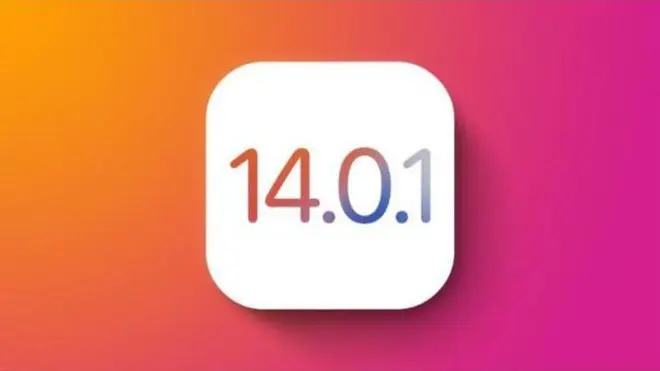
Upgrades to any new operating system can be a bumpy ride. New upgrades have their own share of bugs and issues that are worked out in the later versions of the feature updates by Apple. This is a common issue with new feature updates and is also faced by Android updates too.
iOS 14 is now in extensive use since its launch. The latest version is now being used by a huge amount of people. iOS 14 has changed the design and user experience of the operating system. After the update has gone live, some users have faced issues wherein the iPhone is stuck on preparing update state for iOS 14.0.1.
iPhone stuck on preparing update
Users have experienced the iPhone is not moving forward from the preparing update state. This situation can be caused due to some software bug interrupting the download or it could be a hardware issue too. This issue is being faced by iOS 14.0.1 update and WatchOS 7.0.1 update.
Individuals trying to update their Apple Watch are being faced with the same issue too. The iPhone is not able to move ahead from the preparing update stage. iOS 14.0.1 and WatchOS 7.0.1 have been released to address and fix the bugs faced by both the operating systems in the latest update.
How to Fix iPhone stuck on preparing update?
Here are some possible fixes for the iPhone stuck on preparing update issue:
- Restart the iPhone: Most issues can be resolved by restarting your iPhone. The users need to hold the side power button and the volume down button simultaneously until they see just an Apple logo on the screen to restart their iPhones.
- Deleting the update from the iPhone: Users can try deleting the update from the storage and downloading it again to fix the iPhone stuck on preparing update issue. Sometimes when the iPhone’s storage is about to finish, there can be issues. Users can offload this data on iCloud and free up some space on their iPhone to try and fix the issue.
- Factory Data reset: The last and final option for any user would be to completely erase all files and factory reset their iPhone. They can back up their phones before doing this and restore their iPhone with that back up after resetting it.
iOS 14 New Features
iOS 14 has provided the users with an array of new features that are extremely handy and have changes the user interface and experience of iOS quite significantly. These new features were necessary for Apple to stay ahead in the competition. Here are the new features for iOS 14:
- The use of widgets on the home screen
- Removal of Applications from the home screen
- Removal of Pages from the Home Screen
- Application Gallery
- Siri gets a much-required update
- Back tapping for actions
- No more full-screen calls
- Picture-in-picture
- Translate Application
- Pinning Conversation in Messages
- Memoji Tweaks
- Users can change their car-play wallpaper now
- Users can plan cycling trips on the maps application
- Users can create a hidden folder in the photos application
Promo image source: MacRumours.com Twitter handle
Published 18:01 IST, September 25th 2020


