Updated 13:14 IST, November 30th 2020
How to use Snapchat filters on Google meet: A step-by-step guide
Are those online classes on Google meet making you sleepy? Check out how to use Snapchat filters on Google Meet in just a few seconds to make your classes fun.
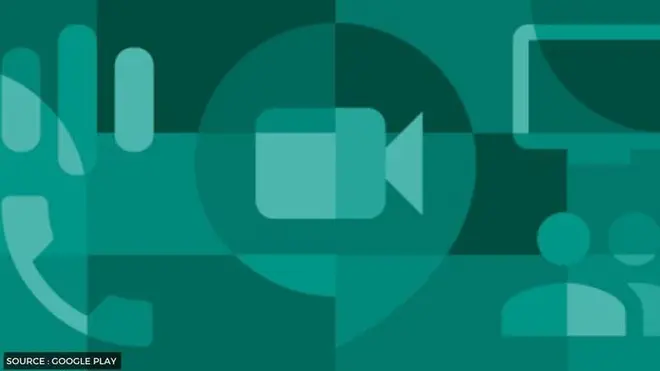
2020 has been a roller coaster of emotions due to widespread lockdowns, supply shortages, and travel restrictions. Because of the risk of infection, almost all business interactions and educational classes have been moved onto the digital spectrum. People are adapting to the new situation and are slowly overcoming the many new challenges to get a grip on their futures. For especially students, almost all their classes are now online at their houses with no direct interaction, and most schools now are using Google Meet to conduct these classes on a large scale. The solution offered by Google is perfect to host meetings between a large number of people, ideal for online classes.
One of the most straightforward Google Meet hacks in use nowadays is adding Snapchat filters to the video output for some extra flair. Snapchat offers a vast collection of camera filters with new filters added regularly depending on the festivities and season. Using these filters on Google Meet is a great way to have fun and stay active with your classmates during online classes instead of dozing off. And it can also work miracles for your online appearance when you just rolled out of bed or forgot to put makeup on. Read on more to find out how to use Snapchat filters on Google Meet in a simple few steps.
Also Read India Surpasses US To Become Snapchat's Top Market For New Users With 32% Downloads In Oct
Google Meet visual effects: Snap Camera
- To use Snapchat filters on Google Meet, first, you have to download Snap Camera. It is an application that lets you use Snapchat filters on desktops over other apps.
- Navigate to the Snap Camera official page here and click on download.
- A page will open up showing system requirements and license agreement, scroll down and check the "I have read box the privacy policy" box and do the CAPTCHA.
- Beneath it, two download buttons for Mac and PC versions will pop up; choose your system and let it download.
- Go to the downloaded folder, install the Snap Camera setup, and open it.
- You will be greeted with lots of filters with the camera opened showing your face. Go over the filters and try some of them; choose your favourite one.
How to use Snapchat filters on Google Meet
- After choosing your filter, minimize the Snap Camera window and open Google Meet.
- On the camera display, click the three horizontal dots (menu button) on the upper right corner, then choose the Settings option.
- Go to video > camera and click on the default camera name (system camera currently in use) and change it to Snap Camera from the options.
- And that's it; now Google Meet will use Snap Camera with the filters you chose. You change the filter during calls by simply going back to the Snap Camera application and changing it from there.
Published 13:14 IST, November 30th 2020


