Updated 16:53 IST, July 20th 2020
Facebook Messenger to allow screen sharing on mobile and other updates
Recently the social media giant Facebook added the screen-sharing feature to the Facebook Messenger. Read on to find out other Facebook Messenger updates.
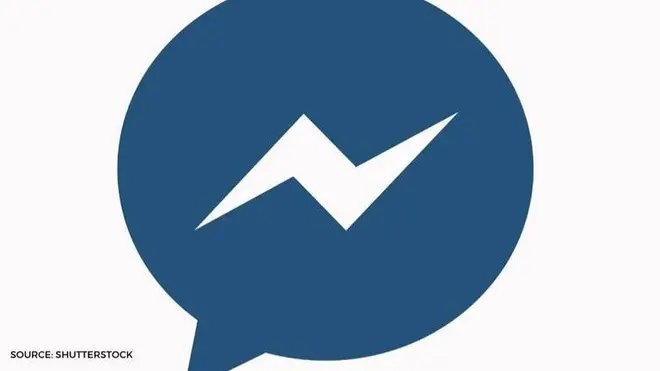
According to a recent update, the social media giant Facebook added the screen-sharing feature to its messenger. Facebook Messenger will now allow users to make one-on-one video calls and group calls. However, the Facebook Messenger update will allow a maximum of 16 people in Rooms. While this feature was available for computer desktops, it is now accessible to mobile apps as well.
Facebook Messenger's screen sharing feature is is available now on iOS and Android. Now you can share your Instagram feed while social distancing, or shop with friends while in a video chat. https://t.co/1CPbYLYakp by @andrew_andrew__
— Review Geek (@reviewgeeksite) July 18, 2020
As per reports, screen sharing on Facebook Messenger was under beta testing for a few months. Are you wondering ‘how to use screen sharing on Facebook Messenger’? Here’s a step by step guide to do screen-sharing on the Facebook Messenger video:
- Open the Facebook Messenger app on your device.
- Start a video call by clicking on the camera icon.
- Add 2-3 contacts to the video call.
- After you start the video call, swipe up on the toolbar located at the bottom of your screen.
- Click on Share Screen in the expanded menu.
Other recipients of the video call will now be able to see your screen. The chat interface will move to the upper right corner of your screen. You can see your friends on camera while you show them the screen.
Facebook messenger updates
Here are some updates that have been added to the Facebook Messenger since February 2020
- All the business-focused features have been removed from Facebook Messenger. The Discover tab is no longer accessible from the navigation bar.
- Games cannot be accessed from the main Facebook application.
- You can now see a larger profile picture of your contacts in Messenger.
- You can see if your contacts have updated their stories.
- The GIFs are now located at the bottom of the screen. You can swipe up to slide out a card-like view and sift through GIFs.
Facebook Messenger download
Are you wondering how to do a Facebook Messenger download? Here’s a step by step guide to download Facebook Messenger
- Go to the App Store/ Google Play Store.
- Type Messenger in the search bar.
- Look for the Facebook Inc app and click on the Get button.
- After the link takes you to the relevant page, click on Install.
- Click on Open.
- Login to Facebook Messenger by entering all your details.
Are you wondering how to update the Facebook messenger app? Here’s a step by step guide to update the Facebook messenger app on Desktop, Android, and iOS devices
- Open the Messenger App for Windows.
- Click on the Messenger icon, located at the top left corner of your screen.
- Hover over Messenger and then click on the option which says Check for Updates.
ALSO READ: Facebook Launches Instagram Reels For Short-form Video Content Just Days After TikTok Ban
Note
- In case you are an iOS user you need to go to the Apple App Store.
- In case you are an Android user you need to go to the Google Play store.
Promo Image Source: Shutterstock
Published 16:53 IST, July 20th 2020


