Published 13:18 IST, May 2nd 2020
Google 3D animals list: 3D animals available on Google Search and how to watch them
Google comes with an AR feature which allows users to view loads of different animals in 3D using their phone. Read on for complete Google 3D animals list.
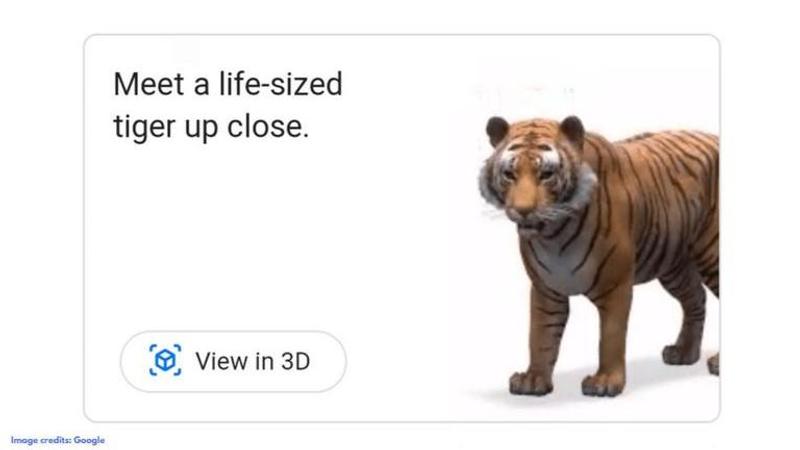
Last year, Google came up with a fun new way for people to interact with their favourite animals online, by adding augmented reality objects to the Search feature. Ever since, the company has added a number of 3D animals which can be viewed in Google Search with the help of AR.
Google 3D animals list
Google offers a number of different animals that can be viewed using the 3D feature. Here's a list of all the different animals that are available to check out in AR right now:
- Alligator
- Angler fish
- Ball python
- Brown bear
- Cat
- Cheetah
- Deer
- Dog (bulldog, Pomeranian, Labrador retriever, rottweiler, pug)
- Duck
- Eagle
- Emperor penguin
- Giant panda
- Goat
- Hedgehog
- Horse
- Leopard
- Lion
- Macaw
- Octopus
- Raccoon
- Shark
- Shetland pony
- Snake
- Tiger
- Turtle
- Wolf
Google hasn't limited the feature to just animals, as it also has a number of space objects like planets and satellites. Apart from this, the search engine giant has also collaborated with certain websites and brands to showcase their products. Moreover, the company also allows the human skeleton to be viewed in 3D.
Google view in 3D - How to access the feature?
To access the feature, you simply need an AR-enabled device. For those on Android, you need an operating system of Android 7.0 or higher, originally shipped with the Google Play store already installed, with access to the internet. iPhone users need to have iOS 11.0 or above.
So for users who have a compatible device to access the feature, you simply need to make a Google search for any of the animals listed in the above list. If you make a search on the Google app, you will notice a card offering to introduce you to a life-sized animal. You need to tap the "view in 3D" button which is right below the Wikipedia search result under "Overview".
Once you click on the "view in 3D" button, Google will display that animal against a white background, while allowing you to rotate and pan around. You can tap "view in your space" to get into the AR mode, and follow the instructions for measuring your surroundings.
Also Read | WHO Launches Interactive Service On Facebook Messenger To Provide Informations On COVID-19
What if the 3D button is missing?
If you are browsing in the desktop-view mode, you won't be able to access this feature. For those using a Chrome browser, you can head to page settings and click on the "request mobile site" option. If you're using Safari, on iOS 13, you can click on the Aa icon which is located on the search bar. Here, you should see an option that says "request mobile website". Just tap on it to open a mobile version of the page. Sometimes, the 3D button also doesn't show up when you first run a search on your browser. In this case, a simple page refresh fixes the issue.
What if the 'view in your space' option does not show up?
If you aren't able to find the "view in your space" option on your device after loading the chosen animal on a white background, chances are your Google app does not have access to use the phone's camera, location, and other permissions. To enable access, you need to follow the following steps:
Step 1: Open 'Settings' on your device.
Step 2: Click on 'Apps & Notifications'.
Step 3: Select the 'Google' app.
Step 4: Click on 'Permissions' and allow access to all.
If the Google View in 3D feature still doesn't work after granting the required permissions, the issue could be the space. To fix the issue, you need to have appropriate space in your house so Google can locate and display the animal efficiently. Pan the camera across the house and look for open space for the animal to appear.
Updated 13:18 IST, May 2nd 2020





