Updated 18 March 2021 at 16:27 IST
Google Maps not showing route: Learn how to solve this issue here
Google Maps not showing route is one of the common problems being faced by many users of this application. Learn how to solve this Google Maps issue here.
- Tech News
- 2 min read
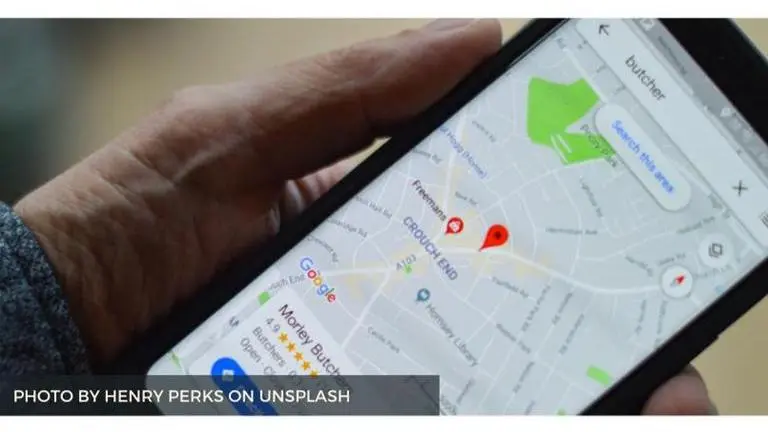
Google Maps is one of the main route applications out there today that has a humongous client base. At times applications like these additionally go through bugs and issues making block many. Numerous clients have been complaining about Google Maps not showing route.
Google Maps not showing route
Numerous clients have been confronting issues with Google Maps. These are the aftereffects of specific bugs and glitches numerous applications go through. These sorts of issues lead to Google Maps not functioning as it typically does. Once in a while, individuals experience difficulty discovering Google Maps Route, their location, and then some. Luckily, Google Maps Support has given some investigating approaches to address issues such as Google Maps Route not showing Up.
Location Accuracy
Android Devices:
- On the Android smartphone or tablet, open the Settings app.
- Tap Location.
- At the top, switch location on.
- Tap Mode and then select High accuracy.
iOS Devices:
Advertisement
- On the iPhone or iPad, open the Settings app.
- Tap Privacy and then select Location Services.
- Make sure the switch next to “Location Services” is green.
- Scroll down and select Google Maps.
- Choose While Using the App or Always.
Uninstall and reinstall
- Sometimes uninstalling and reinstalling the application also get rids of the bugs and glitches that are plaguing the application.
Recalibrating the compass
- The compass not being calibrated can lead to Google Maps not showing map. This can be done easily through simple steps. The user first needs to open the Google Maps application press the Google Maps Blue Dot that shows their current location. This will open the option, here in the bottom left corner the users will see an option called Calibrate Compass. They need to select this option and perform the actions coming up on the screen to recalibrate their compass.
Clear Cache and Internet Connectivity
- Sometimes a lot of Cache build-up can create issues in the application. The user can simply go to the setting of this application and choose the clear cache option. Not having a stable internet connection can be a cause for a lot of problems too, users need to make sure they have a proper internet connection to use this application.
Note: These troubleshooting ways do not always solve the issues the application goes through and sometimes they need to be eradicated through updates.
Published By : Sanchay Saksena
Published On: 18 March 2021 at 16:27 IST
