Published 15:46 IST, July 15th 2020
Google Meet camera not working? Here's how to fix the recurring issue
Google Meet camera not working? Read below to know how to solve the recurring issue which has affected a number of users globally on the platform.
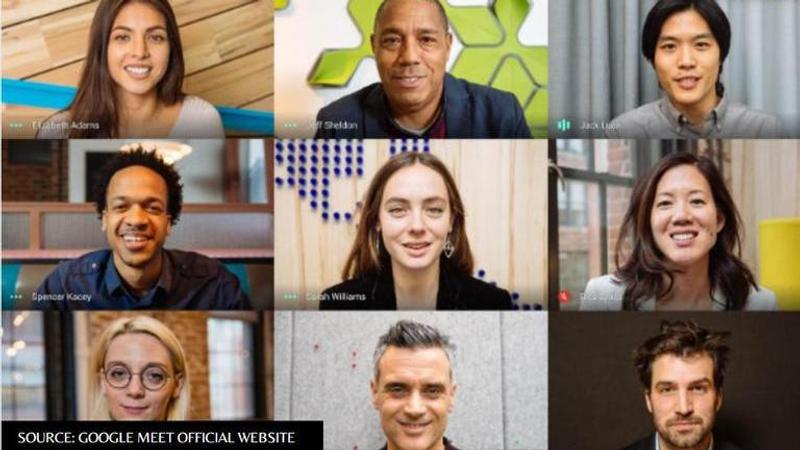
Several Windows and Mac users have experienced troubles when it comes using the camera in the Google Meet. users experiencing this issue suggest that the camera works fine while using other applications but does not when using Google Meet. This issue is also not bound to one version of Chrome or OS as several users on Windows 7, Windows 10 or Mac users have come forward and raised the issue of the camera not working. Below are some of the possible fixes for the same.
Google Meet camera not working? Here's how to fix it
In most cases, this issue can occur when Google Meet is not given the necessary permissions to access the camera. This can be resolved by accepting the permission prompt related to the webcam of the device or giving it permission from the settings screen. Check out the steps listed below to know how to change the camera and microphone permissions in the Chrome browser -
Image courtesy - Google Chrome support page
If users are experiencing Google Meet camera not working only for the Chrome browser, then it is likely that they are affected by a Chrome-specific issue that has been around for a few years now. Many users have reported that when opening a video call on Google Meet, they are prompted with a message of 'No Camera Found'. That glitch has now been patched, users can fix this issue by only updating their browsers to the latest version.
-
Open Google Chrome and click on the action button (top-right corner of the screen)
-
Tap on Help and then head to the About Google Chrome option
-
The utility will decide whether the device has an updated version of the browser.
-
Once the update is finished, restart the device and check if the issue has been resolved.
All potential fixes listed above can allow users to go past the Google Meet camera not working issue. If all the given fixes do not suffice, try uninstalling and reinstalling the preferred browser, many users have reported that their issues were resolved once their browsers were updated. Mac users can try clearing the Cache of their Safari browsers in order to access Google Meet camera.
Updated 15:46 IST, July 15th 2020




