Published 20:45 IST, April 16th 2020
Google Meet grid view not working? Fix Grid View with this easy step
Google Meet not working? Use the easiest Google grid view fix by downloading and setting up the Google Meet grid view extensions.
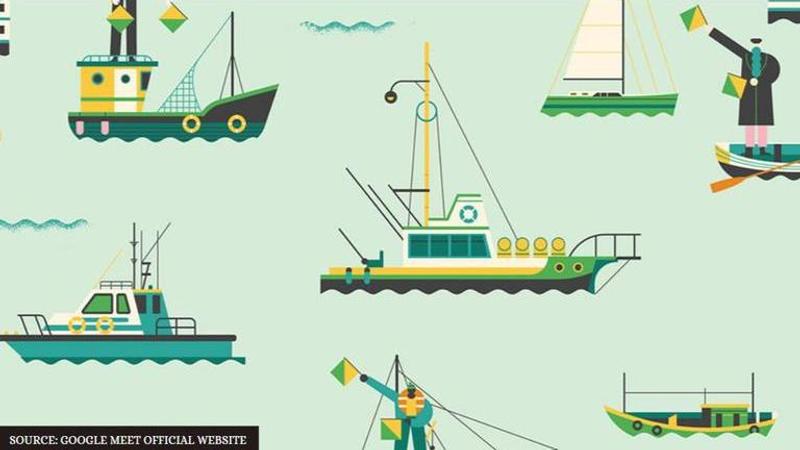
Google Meet is a video conference software which allows users to hold online meeting and classes. As more and more people use video conference Softwares like Google Meet and Zoom, it is a priority to get the grid view during a video conference. The option to view people in the grid view was earlier not possible but a simple Google Chrome extension had helped solve this issue. Now, many users have come forward and revealed that the third-party extensions for Google Meet grid view has not been functioning properly.
Google Meet grid view option not working
The Grid view extension of Google Chrome browsers enabled users to get the grid view during video conferences but many users are now complaining that the extension has actually stopped working. If such an issue has been noticed, it is a high possibility that the extension now requires an update. To fix this issue, one can simply reinstall the grid view extension.
One can easily find the grid view Google extension in the Chrome web store. Once the grid view extension is installed, users can easily enable the grid view during Google Meet video conferences. The grid view also gives a number of options like 'show only participants with video', 'highlight speakers' and 'include yourself int the grid.'
Also read: What is Foliage in Free Fire? Is hiding in Foliage removed in the new update? Know details
How to fix the Google Meet grid issues using the Google Chrome grid view extension
The Google Chrome grid view extension was latest updated on July 11, 2020. Users can easily install the extension by heading to the Chrome web store and adding the extension to chrome. The link for the same has been listed below -
Google Meet Grid fix extension: https://chrome.google.com/webstore/detail/google-meet-grid-view-fix/dakebdbeofhmlnmjlmhjdmmjmfohiicn
If users have already installed the Google Meet grid extension but are still facing issues, they can simply update the extension on their Chrome browsers. Usually, Chrome extensions updates are automatic thus users do not have pay attention to them. But. manual updates can also be done by typing chrome://extensions on Chrome's address bar and heading to the developer mode. Once in the developer setting, tap the update button on the top and installed the Google Meet grid view extension update.
If the manually installed gird view update does not work, users can try to disabling and re-enabling it on Google Chrome. Type chrome://extensions on the browser's address bar and hit the Enter key. Disable the toggle key of the and then re-enable it witching the toggle on.
The Google Grid View extensions are often experimental thus various versions of the same are available for users to download from the Chrome store. If one version of the extension does not work for a particular device, users can head to the Chrome store and download another version of it. More than 5 versions of the Google Meet grid view extensions are available in the store.
Updated 12:03 IST, July 15th 2020



