Published 15:39 IST, October 21st 2020
How to add music on Snapchat story: Follow the steps here for Snapchat 2020
Snapchat 2020 added a new functionality to add music to snaps. Read on to know how to add music on Snapchat story as of the latest update.
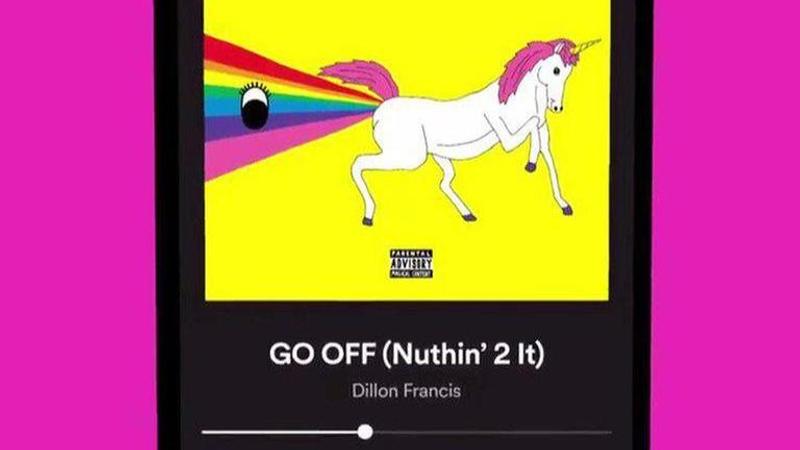
null | Image:
self
Snapchat started this trend of taking short videos or also known as stories by which people share the best moments of their day. Previously when users wanted to add music to snaps, they had to play music in the background before they would record a snap. This is no longer necessary as with Snapchat 2020 the users can now add music directly in the app. Continue reading to know how to add music on Snapchat story.
Steps to Add Snapchat music
- Follow the below-mentioned steps to add music to stories in Snapchat 2020
- Adding sounds to snaps is not that hard now. First, open the Snapchat camera,
- Next tap the "Sounds" button which would be shaped like a music note at the top right.
- There would be a chevron which can be pressed to expand the menu. From here, the user can add a sound either before or even after taking a snap.
- Both the process will be similar in both cases, so adding a sound first is the same as adding it afterwards.
- Now after pressing the Sounds button, there will be a list of featured tracks. Searching for specific songs is not possible as of now. Also, the company will give this functionality soon in the future.
- Press the play button on any of the songs in the list in order to see a preview of it. Once done selecting, press "Next" or on the song for adding it to your snap.
- After the sound is added, it is possible to adjust the song's portion that the user wants to be played by simply dragging the waveforms left or right.
- For this part, the song will turn into a sticker that it can be freely moved around the screen. Just like any of the other Snapchat stickers, it can be resized, flipped, pinned, etc.
- Even, deleting the song in case of incorrect selection is easy. All that the user needs to do is drag the sticker towards the bottom of the screen, then a trash icon will appear, drop it there and it will get erased.
Promo Image Credits: Snapchat Twitter
Updated 15:39 IST, October 21st 2020



