Updated 20 January 2021 at 18:23 IST
How to add Spotify widget in iOS 14? A step by step guide on adding it easily
How to add Spotify widgeet in iOS 14? Learn step by step instructions on how to add Spotify widget in iOS 14, What is Spotify widget and more
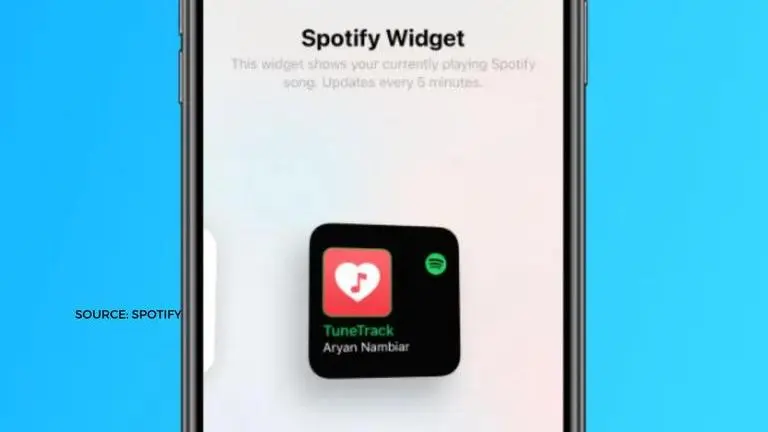
After the release of iOS 14, more and more apps are adding new features to take advantage of Apple’s updated operating system. And Spotify is joining in too. To stand out from the crowd, Spotify waited a bit longer and then announced its widget for iOS 14. Many users don’t know how to add Spotify widget on iOS 14. And that is what we are going to look at in detail throughout this post.
Much like the Apple widgets, Spotify widgets help you to quickly get back to what you are recently listening to. You have the option of picking either a small or a medium size widget to use with Spotify. The leading music subscription service provider doesn’t have a large iOS 14 widget to offer to its audience.
Advertisement
The Spotify iOS 14 widget will display up to 5 of the recently played artists, albums, playlists, or podcast episodes. This makes your job a lot easier as you can listen to wherever you left off in your previous visit, and if you want to search for new items, you can do that as well. You can tap on the name of the item to dive right into it.
Advertisement
How to add Spotify widget on iOS 14?
Adding a Spotify widget to the app is pretty simple. We are going to give you step by step instructions on how to do it successfully. Read it carefully to have the necessary knowledge. It will help you in adding the widget to your Spotify app.
- Make sure that you have the latest version of the Spotify app. If you don’t see the widgets after completing the update, try closing and reopening the app. Sometimes you don’t see the widget right after the update.
- Touch and hold a widget or an empty area on the device home screen until the app jiggles.
- Tap the add button that is in the upper left corner of the screen.
- Select the Spotify widget from the list.
- Select the size of the widget you want to add to your Spotify app.
- Then tap add widget.
- Place the widget in a particular area of the home screen you want it to be.
- Tap done to save the settings.
Also read: Apple Music Vs Spotify: Which Streaming Service Is Best For You?
We hope that we’ve given you step by step instructions on how to add Spotify widget on iOS 14. It is very easy to add it into your Spotify app. Just follow the steps above and you’ll have a beautiful Spotify widget in minutes!
Published By : Haridas S
Published On: 20 January 2021 at 18:23 IST
