Updated 18 April 2020 at 15:12 IST
How to change Cameo face in Snapchat for as many times as you want?
If you don't want to use the same old selfie with the Snapchat cameo feature, you can easily change it. Read on to learn how to change Cameo face in Snapchat.
- Tech News
- 2 min read
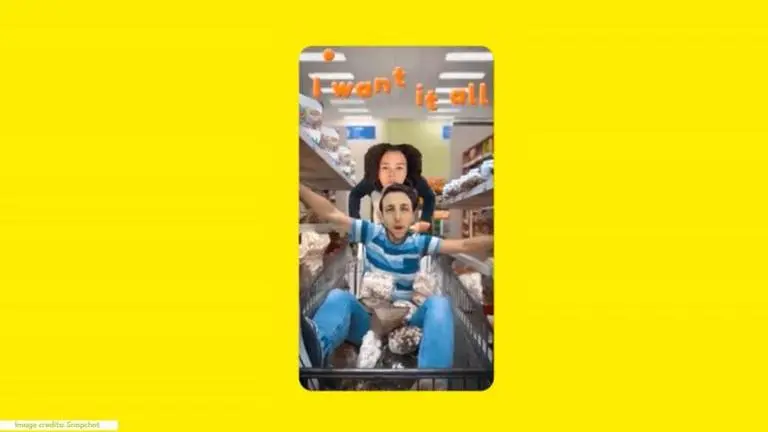
Snapchat added a new Cameo feature a while ago which has totally changed the Snap game for many users. A cameo selfie allows you to take a selfie and put your face on a stand-up comedian’s body, turn yourself into an avocado, amongst many other hilarious videos that can be shared with your friends.
How to change cameo selfie in Snapchat?
It is very easy to create and share a Snapchat cameo selfie with your friends on the platform. And once you create your first selfie and start sending these cameos to your contacts, you won’t be able to change it as Snapchat remembers it and prompts you to use the same selfie for your future cameos.
Advertisement
However, most users aren’t happy with their first cameo selfie, and wish to change it. And while it is possible to change your cameo picture, a number of users have a hard time figuring out how they can change it. So, we take you through a few simple steps which will show you how you can change your cameo selfie in Snapchat for as many times as you please. Here are the steps:
Advertisement
Step 1: Open Snapchat on your device.
Step 2: Select a chat and click on the smiley icon which is located on the right of the chat bar.
Step 3: Now, click the Cameo icon (a smiley face with a star) and select one of the Cameo patterns which is at the bottom of your screen.
Step 4: Now instead of hitting the send button, you need to click on ‘More’ at the bottom-left corner.
Step 5: Select the New Selfie option.
The app will now open your front camera to click a new cameo selfie. Make sure that you fit your face within the photo outline and smile if you want to. Now click a new selfie and you’re done. You now have a new cameo selfie.
Image credits: Snapchat
Published By : Danish Ansari
Published On: 18 April 2020 at 15:12 IST
