Updated 12:40 IST, April 7th 2020
How to change language in Google Chrome? Learn how to add or remove language
How to change language in Google Chrome? Here is a step-by-step guide on how you can change, add or remove a language on the language settings of Google Chrome.
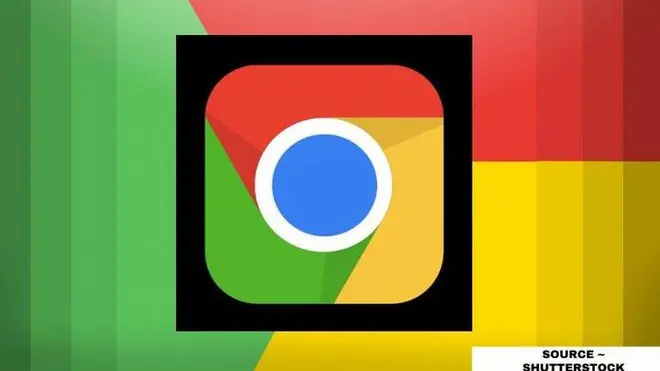
Google Chrome provides an extensive list of various languages to make the browsing experience easy for its users. In the app, once a person changes the language settings; all the menus, toolbars, and other interface elements will start to appear in the new language. If a website offers content in more than one language, then Chrome will choose the right version as per your convenience. Or else, it will offer you an option to translate the page into the language of your preference. Here is a step-by-step guide on how to change language in Google Chrome.
How to change the language in Google Chrome?
Source ~ Shutterstock
A person can change the chrome language setting in a few easy simple steps. The process is simple and even beginners can perform and change the settings effectively.
- Step one: At the bottom right, select the time.
- Step two: Select Settings and then Advanced.
- Step three: In the "Languages and input" section, select Language.
- Step four: Find the language you want to use.
- Step five: If you don't see the language you want, click Add languages. Choose the language you want, then select Add. (Optional)
- Step six: Next to the language you want, select More. Choose how you want to use this language:
- Show menus in this language: Select Display Chrome OS in this language, then select Restart. The next time you sign in, menus will show in the language you chose.
- Show webpages in this language: Select Move to the top to move the language to the top of the list. If you'd like Google Chrome to automatically translate webpages, click Offer to translate pages in this language.
How to remove a language in Google Chrome?
- Step one: At the bottom right, select the time.
- Step two: Select Settings Settings and then Advanced.
- Step three: In the "Languages and input" section, select Language.
- Step four: Next to the language you want to remove, select More and then Remove.
Once the process of changing the language is done, an individual can close the Settings tab or exit Chrome. The changes that were made will save and update automatically on the browser. The next time you open Google Chrome you will find the browser in your preferred language.
Published 12:40 IST, April 7th 2020



