Published 19:07 IST, September 10th 2020
How to change name on Facebook? List of steps & things to know
Are you wondering, “How to change name on Facebook”? Here is a list of steps that will help you to change your name on Facebook. Read here;
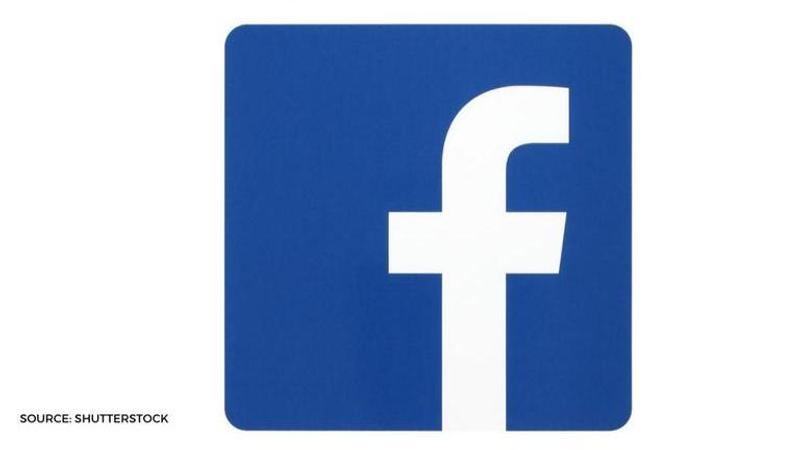
Several social media applications have flooded the internet, however Facebook yet remains one of the most popular app. While users have been actively using the platform since quite some time, there are several who now wish to change their personal details on the Facebook app. While users often change their profile picture on the app, several wonder if it is possible to change one’s name on Facebook. Are you wondering, “Is it possible to change name on Facebook”? The answer to this question is- yes it is possible to change your name on Facebook.
While several prefer to change their name after entering into a marriage, several like to do so for leisure. Are you wondering, “How to change name on Facebook”? Here is a list of steps that will help you to change your Facebook name.
How to change name on Facebook?
- Open the Facebook app on your device.
- Select the downward-facing triangle icon. You can find this icon at the top right corner of your screen.
- When you click on the above-mentioned icon, a dropdown menu will appear on your screen. Click on Settings option in the dropdown menu.
- The Facebook app will now take you to the General Account Settings Page. Once you have opened the General Account Settings Page, you need to locate the name tab. Click on the option which says “Edit”. This option is located on the right.
- Now type the desired name in the name box.
- Select the option which says, “Review Change”.
- Facebook will now prompt a pop-up message on your screen. After you confirm the changed name in the pop-up, you need to enter your password.
- After entering your password, select the option which says “Save Changes”.
Image Source: Shutterstock
Here are some important points to note if you are planning to change your name on Facebook:
- You can only change your name once in 60 days.
- Facebook does not allow users to put numbers, unusual capitalisation, punctuation marks or symbols.
- You might be banned from the Facebook app if you enter a fake name. However, one is allowed to use pet names eg- Lizzie instead of Elizabeth. However, the app forbids one to use pseudonyms.
Promo Image Source: Shutterstock
Updated 19:07 IST, September 10th 2020




