Updated 19:26 IST, August 4th 2020
How to change region on iPhone or Android? Step by step process to change country/region
How to change region on your android or iPhone? Read on to know more about a step by step process to change country/region using settings on your iPhone.
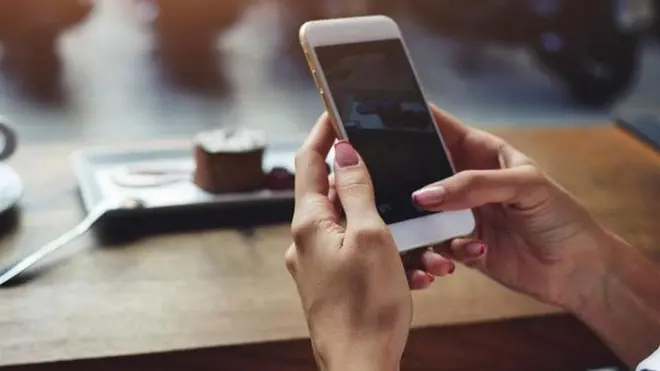
A smartphone plays an important part in the life of everyone. however, there are many functions which one struggles to operate when it comes to their smartphones and iPhones. For those who want to know about the steps to change the region or the country on their smartphone on Android OS, can check the elaborate list of steps below. The steps to change the region or country in an iPhone is also listed below.
How to change region on Android or Change your Google Play country?
- Open the Play Store app
- Select the icon at the top left corner (options button) and select Account.
- Click "Country and profiles" or "Language and Region" option.
- Once you set up your new country, your payment method would also be refreshed.
- Add a new payment method for your current country if required.
Image courtesy: Android settings on smartphone
Image courtesy: Android settings on smartphone
How to change region on iPhone?
Spend any store credit if you have any remaining store credit on your Apple ID. remember to Cancel existing subscriptions, or wait until the end of the subscription period. check whether you have any pre-orders, movie rentals, or Season Passes, and wait for pending store credit refunds to process before changing your iPhone region.
- Open the Settings app.
- Tap your name
- Tap the "iTunes & App Store".
- Tap your Apple ID, then tap View Apple ID and sign in.
- Tap Country/Region.
- Tap "Change Country or Region." If you don't see "Change Country or Region," contact Apple Support.
- Tap your new country or region.
- Tap Agree after going through the terms & conditions.
- Select a payment method and enter your new payment information.
- However, if you're a part of Family Sharing group, changing your country or region requires a different method.
Change region on your apple computer
- Open the Music app or iTunes.
- Click Account, then click "View My Account".
- Sign in with your Apple ID, then click View Account.
- Then click "Change Country or Region."
- From the "Select a country or region" menu, select your new country or region.
- Click Agree to continue.
- Enter your new payment information and billing address, then click Continue.
Promo Image courtesy: Shutterstock
Published 19:26 IST, August 4th 2020




