Updated 15:26 IST, September 15th 2020
How to change your name on Zoom permanently? Here's a step by step guide
How to change your name on Zoom permanently? Follow our step by step guide to learn how to change your display name on Zoom -- on PC, and handheld devices.
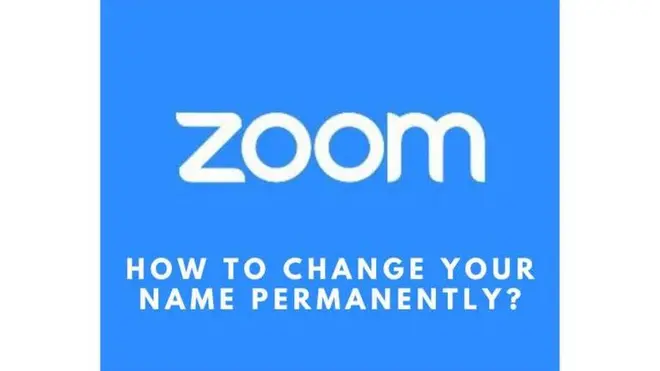
The COVID-19 pandemic has resulted in a lot of organisations going into a WFH mode of operations. Several students have also been taking classes online. Here’s when video conferencing applications entered the scene. The business of video conferencing applications had boomed during the course of this pandemic and one of the most popular applications for video conferencing right now is Zoom. One of the most frequently asked questions for this application is, ‘How do you change your name on Zoom permanently?' Read on to know details:
How do you change your name on Zoom permanently?
There are situations that arise wherein the student or the employee would wish to change their display name on Zoom. It could be that their display name has a typo or is just showing something completely different. Here’s how you can change your name on Zoom permanently and get yourself away from these issues. Zoom works on handheld devices and on PCs; you can find a way for each platform below.
PC Web Client
- Open the Zoom web page with zoom.us/signin using your desktop browser and log in to your Zoom account.
- Select your profile at the left sidebar on the page
- This will take you to your profile page where you can edit details from your profile
- Click on edit next to your username
- Feed-in the desired name for Zoom in those fields
- After making the changes click on the save changes button at the bottom
PC Application
- Open the Zoom application on the desktop.
- Tap on the Profile icon and choose my profile.
- This will take you to your profile page where you can edit details from your profile.
- Tap on Edit towards the right of the profile picture
- Feed-in your desired name in the First name and last name fields
- After making the changes, click on the save changes button at the bottom
Mobile Application
- Load up the zoom application on your handheld device
- Select settings from the bottom right corner of the screen
- Tap on Profile at the top of the sidebar
- Select display name from the list in your profile
- The display name option should pop up with two fields
- Enter the desired name in the first name and last name fields
- Press on Ok to save this change.
Promo image source: Zoom Twitter handle
Published 15:26 IST, September 15th 2020


