Updated 13:42 IST, April 1st 2020
How to create a class in Google Classroom? Learn in 4 easy steps
How to create a class in Google Classroom? Google Classroom will help you conduct and join classes online effectively. Learn here how to create your own class.
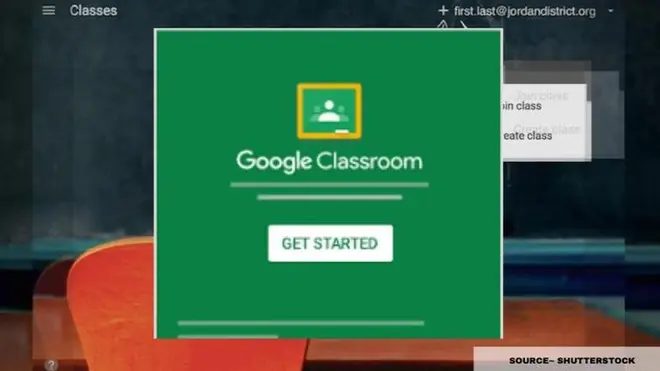
Many countries around the globe are experiencing major lockdown situations. Professionals and executives are working from home to complete their office works. Teachers and professors are trying their best to help students study and not skip their curriculum amidst all the crisis. This has led to the boom of many online classes using apps and websites like Google Classroom. Teachers and students use Google Classroom to teach and study online effectively with its simple-to-use interface.
What is Google Classroom?
Google Classroom is a collaboration app for teachers and students available for free. Teachers, professors and more can create an online classroom and invite students to the class then create and distribute assignments. With Google Classroom, students and teachers can have conversations about the assignments and teachers can also track the students' progress. Schools and colleges must register for a free Google Apps for Education account to use Classroom. But for conducting classes, teachers have to create classes online on the educational platform. Many are still confused about how to create a class in Google Classroom.
How to create a class in Google Classroom?
Make a class in Google Classroom by going in the Students section of the app. In that section, a teacher can view all the students in the class. One can choose to either add students to their classes manually, or they can join the class via a Google account. When you create a class, Google Classroom provides you with a class code located on the left side of the screen. Share that class code with students you want to invite into the online lecture.
Students can join the classes via computers, laptops, or Chromebooks by logging into their Google accounts and using the class code to join. You can also determine if your students are allowed to comment on the questions, announcements, and assignments you have created or if they can only post. You will find all your assignments, announcements, and questions in the Stream section. Stream section is where you can manage your class assignments and make announcements. One can also add new assignments, with due dates and attached materials.
Also Read | Google 3D Animal feature: Here's how you can add an animal hologram to your surroundings
Follow these steps to create a class:
- Open a Web browser and go to classroom.google.com. You have to sign in with your Google Apps for Education account.
- On the Welcome screen, click the plus sign at the top and choose Create Class.
- In the Create a Class dialogue box, type in the Class Name and Section.
- Click Create.
Published 13:42 IST, April 1st 2020





