Published 15:51 IST, May 14th 2020
How to enable Labels in Google Chrome tabs? Know everything about the Tab Groups in Chrome
How to enable Labels in Google Chrome tabs? Here is everything about the "Tab Groups" feature in Google Chrome. Now you can create and label tabs easily. Read.
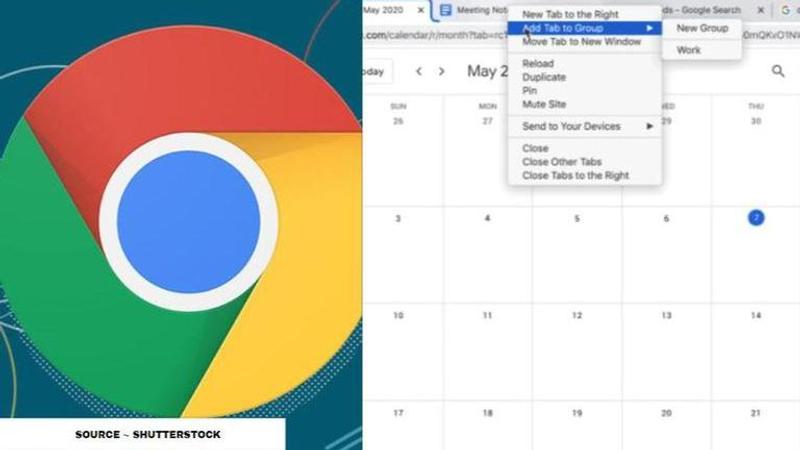
Google has never failed to amaze its users with incredible features and new things rolling out to ease the workload of its users. So, according to the reports, recently Google has started rolling out a new feature called Labels in Google Chrome. Many reports suggested that innovation in it will start rolling out from next week. However, many users revealed that they have already received the upgrade in the recent update. This new Label feature in Google Chrome is launched especially for the people who love to keep many tabs open.
What is Google Chrome's Label feature?
If you are someone who keeps open many taps on their Chrome browser at once, but it sometimes makes finding out the needed tabs difficult, the Google Chrome's ‘Add to group’ feature is all you need to keep them in order. Now, you can label all the tabs as per groups such as Social media, Office, Personal, Entertainment and more which may constitute of many tabs at once. This will help you organise your Chrome window effectively.
How to enable Labels in Google Chrome tabs?
- Many people like to have many tabs open on their Google Chrome windows.
- If you wish to Label your tabs, go to chrome://flags/ in a new tab.
- Then, search "Tab Groups" in the Search Bar at the top.
- Click on "Default" section in the right, on the Tab groups option. Now, select Enable and click submit.
- The changes will take effect the next time you relaunch Google Chrome as per the site.
How to use Tab Groups in Google Chrome tabs?
- Right-click on a tab and select ‘Add to group’ the associated tabs will then be colour-coded to indicate they are related.
- You can also label each group, helping you keep things more organized.
- If you already have tabs open you can create a group and then right-click on the tab and click on "Add to Existing Group" and select a group and it will be added.
Updated 15:51 IST, May 14th 2020








