Updated 15:49 IST, September 24th 2020
How to make apps transparent on iOS 14? A complete guide for iOS 14 transparent icons
'How to make apps transparent on iOS 14?' is one of the most commonly asked questions since the iOS 14 update. Here's a complete guide on performing the action.
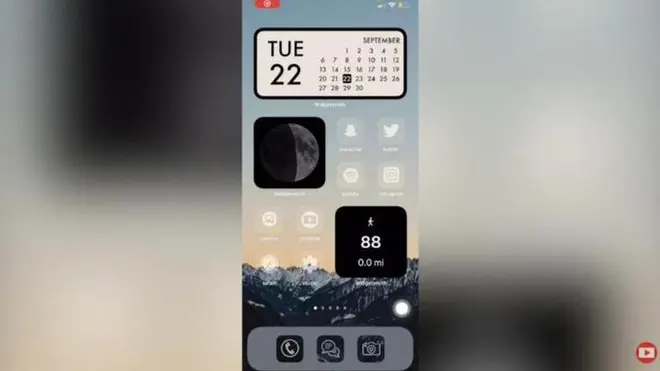
iOS 14 has become one of the most significant updates to iOS. It has been widely appreciated and downloaded by the vast majority of people. iOS 14 provides the user with the choice of personalising their iPhone a lot more. Users can now customize their home screen in a way that will cater to their tastes and preferences. iPhone users have found a way to take this personalisation a level higher. Individuals have found a way to make application transparent to add another level of customisation to their home screen.
How to make apps transparent in iOS 14?
Creating transparent icons is a long and tedious task, but the process is equally rewarding. When creating these icons, they don’t become completely transparent, but are solid images that merge with the background. These applications will be visible while swiping through the home screen pages. When stationary these icons will appear transparent. Here are the steps on how to make apps transparent in iOS 14:
- Open shortcuts application from the home screen
- Select the ‘+’ icon on the top right corner
- Click on Add action
- Now a text field will come up, search for Open App
- Tap on Open App
- Now tap on choose
- Now with the help of the search bar, choose the application whose icon you want to change
- Click on the three horizontal dots on the top right corner
- Click on add to the home screen
- Now select the Placeholder app icon
- Users will now see a drop-down menu appear
- In the menu, select choose photo or choose file according to where the user has saved the replacement image
- The replacement photo that the user chooses should be in tandem with the home screen wallpaper they have in order to merge the icon and help it be viewed as transparent
- Tap on the replacement image
- Now rename the app in the text field
- Users should provide no name to the application for it to look completely transparent.
- Tap on Add
- Tap on Done
- Now that the app has been created, go back to the home screen and place it accordingly for it to look transparent.
iOS 14 home screen customisation
This method helps in creating a more personalised view of the home screen for the user. This method can also be used to set custom icons and widgets on the home screen to provide an aesthetic feel to the home screen. Users from all around the world have created personalised looks for their home screen and have uploaded these images to their socials.
Kinda proud of my IOS 14 Home Screen 👀 No custom app icons or shortcuts, just used color coordination and pics 💪 pic.twitter.com/Yjqm0hwL5c
— Jake Maverik (@JakeMaverik) September 23, 2020
Promo image source: Screenshot from Joseph Ilos Youtube channel
Published 15:49 IST, September 24th 2020


