Updated 17:03 IST, April 20th 2020
How to record Microsoft Teams meeting? Learn to record your meetings, classes and more
How to record Microsoft Teams meeting? Here is an effective way to record your Microsoft Teams meetings, classes, group calls, and more. Read more to find out.
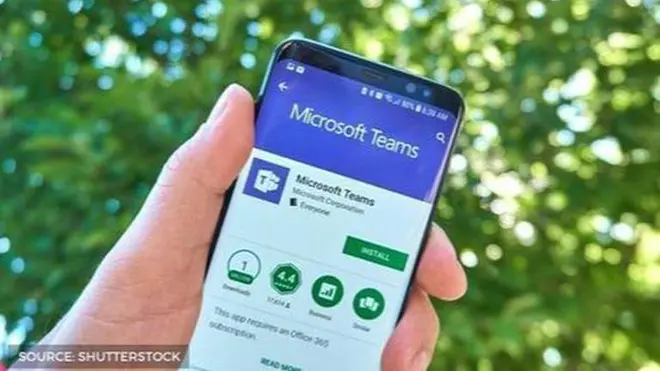
Many online conference apps have come up during this time of lockdown amidst Coronavirus pandemic. As a result, a lot of professionals are using these apps to ensure smooth functioning of their work-from-home situations. Microsoft teams video conference app is one of the most-used apps for conducting online meetings, classes and more. Many executives, professors, teachers, and other people use it to hold meetings, seminars, classes, video calls, and more. However, not many know that it is also possible to record these important sessions for further use and references. If you are wondering how to record Microsoft Teams meeting, here is everything you need to know-
How to record Microsoft Teams meeting or a group call?
- Start or join the meeting.
- To start recording, go to the meeting controls and select More options
- Now click on "Start Recording."
- Everyone in the meeting is notified that recording has started.
- The meeting notification is also posted to the chat history. However, a user cannot make multiple recordings of the same meeting at the same time. If one person starts recording a meeting, that recording will be stored on the cloud and available to all participants.
- To stop recording, go to the meeting controls and select More options and click on "Stop recording."
- The recording is then processed which may take some time and then saved to Microsoft Stream.
- The person who started the recording receives an email from Microsoft Stream when the recording is available. It also shows up in the meeting chat.
In addition to storing the recording on Microsoft Teams, the site provides a link to the recording in the meeting chat which is available for seven days only. Anyone who has participated in the meeting call can access this MS recording link and download it from the site. Once you have downloaded the video, you can watch it anytime you want.
Note: Recording will continue even if the person who started the recording has left the meeting. The recording will stop automatically once everyone leaves the meeting or a group call on Microsoft Teams app. If someone forgets to leave the meeting, the recording will automatically end after four hours.
Published 17:03 IST, April 20th 2020


