Updated 24 April 2020 at 20:34 IST
How to record WhatsApp video call easily on Android and IOS devices
'How to record WhatsApp video call?' has been answered below. Read to know how to easily record video calls on IOS and Android devices.
- Tech News
- 2 min read
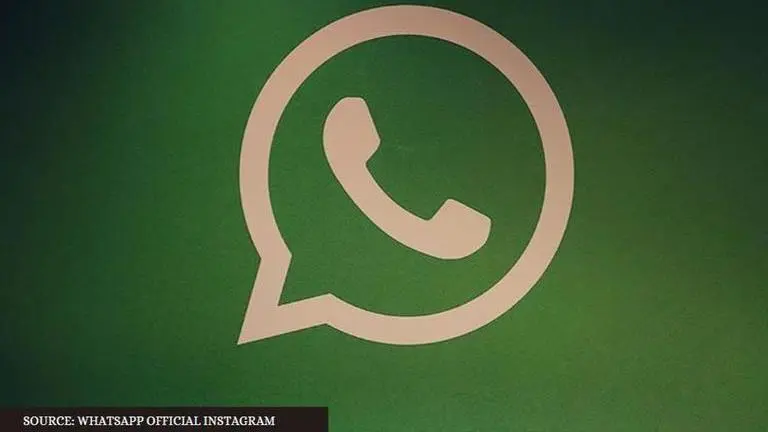
The WhatsApp messenger app is evidently one of the most crucial platforms in India as the majority of people use this application. With convenience and easy-to-use nature of WhatsApp, it has a reported active user base of 1.5 billion globally. As WhatsApp introduces video call feature with up to eight people in one time, it is only understandable that people wish to record these video calls in order to refer to them later. Check out how users can record video calls on Android and IOS devices easily.
WhatsApp video call record
One of the easiest ways to record video calls on WhatsApp on an IOS device is to simply turn on the screen recording feature present already on iPhones. Recording video calls on Whatsapp for Android users can be tricky for some as not all Android devices support the video call record feature by default. Read below to know how to record video calls on WhatsApp.
Advertisement
On IOS devices
- Initiate the WhatsApp video call
- Simply swipe up from the bottom of the screen and access Control Centre.
- The screen recording icon will be visible there.
- Click on the screen recording icon and remember to turn on the microphone option
- Your WhatsApp video call will be recorded.
Screen recording logo - IOS
On Android devices
- If your Android device does not support screen recording by default, then the user would have to download a third-party app from Google Play Store to record the WhatsApp video call.
- Various applications provide screen recording options to Android users and one of them is DU Recorder
- Download and Install the DU Recorder application and launch it.
- Once launched, give the application the required permissions of Microphone, File Manager, etc.
- DU Recorder's pop-up screen will then give you options to record the screen.
- Choose the recording option and start recording your WhatsApp video calls.
Advertisement
Published By : Amir Khollam
Published On: 24 April 2020 at 20:34 IST


