Updated 21:05 IST, January 3rd 2022
How to remove Gmail account from mobile (Android and iOS)? Follow these steps
Find detailed steps on how to remove a Gmail account from mobile here. The steps are easy and available for both Android and iOS operating systems.
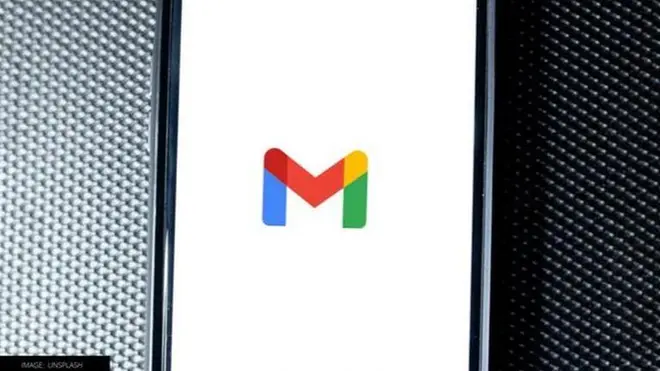
IMAGE: UNSPLASH | Image:
self
Gmail is Google's electronic mail services included in the suite of Google Workspace applications. Millions of users around the world are using the service to send and receive emails for both professional and personal purposes. The service is available on both smartphones and computers. Some users prefer the convenience that comes with using Gmail on mobile devices as they are handier. However, if one wants to delete Gmail from their mobile phone, there are a few steps that can be followed to do so.
How to remove Gmail account from mobile (Android)
- Open Settings on an Android phone or tablet
- Locate or search for the setting Accounts
- The settings might be available as different names including Users & Accounts or Accounts & Backup
- Tap on Manage Accounts
- A list of Gmail accounts linked with smartphones will appear
- Tap on the one that needs to be removed
- In the interface that appears, click on Remove Account
How to remove Gmail account from mobile (iOS)
- On an iPhone or an iPad, open the Gmail app
- Open the menu in the Gmail app
- Tap the account that's signed in Manage accounts Edit
- Besides the account that is to be removed, tap on Remove
- On the top left corner of the screen, click on Done once the account is removed
How to delete Gmail address permanently
- Open the Settings menu on the Android smartphone or tablet
- Search for the option Google
- On the interface that opens, click on Manage you Google Account
- In the menu that opens, locate Data & Privacy
- Scroll down to locate an option that says 'Data from apps and services you use'
- Therein, under Download or delete your data, tap on Delete a Google Service
- Google will ask users to sign in by entering the password for the account
- Next to 'Gmail,' tap Delete.
- Enter an existing email address (alternate) want to sign in with a Gmail password and tap Send verification email. This email can't be a Gmail address.
- To verify the existing email address, Google will send an email to the existing email address. Until a user verifies the new email address, your Gmail address won't be deleted.
(Image: UNSPLASH)
Published 21:05 IST, January 3rd 2022


