Published 14:19 IST, May 18th 2020
How to share avatar on Facebook in comments, messenger, as stickers; details inside
If you have been wondering how to share avatar on Facebook like many other users who have been, then here is an explanation on how to post your Facebook avatar.
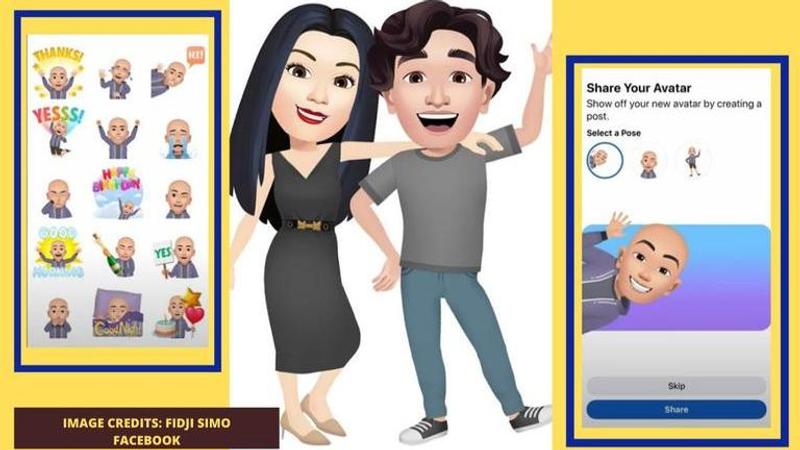
Facebook has recently launched a new feature on its App which enables the user to create an avatar of themselves. Creating and using avatars has always been a popular feature for various social media apps. So when Facebook rolled out this update, it instantly became very popular. Numerous users have been using them to communicate and interact with each other on the app. Read on to know how to use the Facebook Avatar feature at various places on the app. This includes using the avatars in comments, as stickers, for FB stories and in Messenger.
Read Also | Google 3D View In Your Space Not Working? Here's How To Give Google Access To Your Camera
Also Read | Facebook News and Updates
How to create a Facebook Avatar of yourself
On the Facebook App, click on the ‘type comment’ section. Tap on face icon. Then click on ‘create a sticker of yourself’. You will see a screen of ‘loading your avatar’. After that, choose from a variety of features that are displayed. You can choose from a variety of hairstyles, face shapes, eye colours, etc. You can even choose clothes, and different styles of accessories to style your avatar. You can select the created avatar or change it as and when you like in the same way.
Here is how to share avatar on Facebook
-
Share your avatar on Facebook comments
To use an avatar in the comment section, you need to follow these simple steps. Click on the comment section. Tap on the face icon. Then on the bottom of the screen, you will see a coloured face icon, after clicking which you will be able to see all the avatar stickers. You can use them now in the comments. Refer to the picture below to understand the process better.
-
Share Facebook Avatar on feed or profile picture
Once you have created your avatar, you can also share it on your feed or profile picture. Here is how: after creating the avatar, click on the arrow icon on the top right corner. At the bottom, you will be able to see two options, 'share it as profile picture' and 'share it on feed'. Refer to the picture below to understand this better.
-
Choose your Facebook Avatar's Pose
To share FB avatars as posts means to use your mini avatar on FB on your Facebook story, status, or even as a profile picture. Facebook allows you to choose from three different poses for your avatar and then share it further. For that, you can see three options of poses available for your avatar. Choose the one you like and continue sharing your avatar on posts, story, etc. Check out the picture below to understand how to use FB avatar as posts better.
-
Use Facebook Avatar as Stickers
Once you have created your Facebook Avatar, you can use it as stickers to send it out to your friends and family as well. On the top right corner, you will see an option to share as stickers (it looks like a smiley face inside a square). Click on that, and you will see a wide range of stickers available which you will be able to share with friends and family.
-
Messenger
Facebook Avatars can be used in FB Messenger and conversations as well. For that, one has to click on the face icon which is beside the type message section. When you click on the face icon, you will be able to see 'use avatars as stickers' option. Tap on the stickers icon and use your avatar to make your conversation more interesting.
Please note: All the images used are screenshots taken on mobile and edited on Canva.
Promo image credits: Fidji Simo Facebook
Updated 18:04 IST, May 22nd 2020







