Published 20:06 IST, June 3rd 2020
How to use Zoom app on Android smartphones? An easy guide for you
How to use Zoom app on Android phone? Here is a step by step guide for you to understand the simple use of Zoom app. Read more to find out.
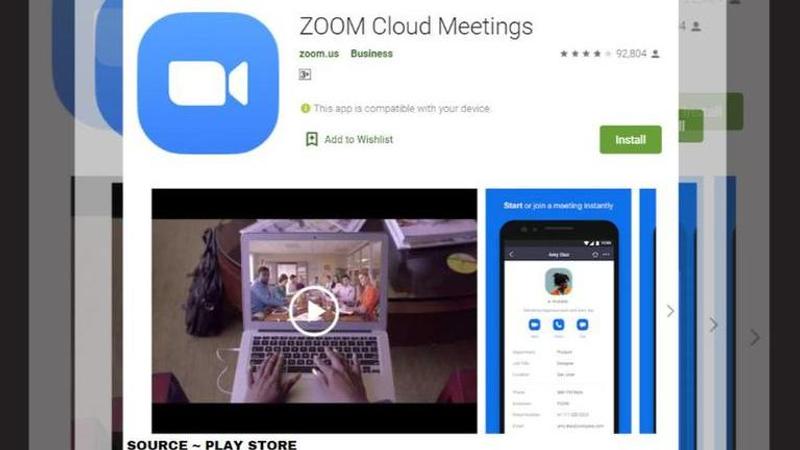
The Zoom app is now amongst the most used and loved app by the users worldwide with more than 100 million downloads on Google Play Store. The Coronavirus pandemic and lockdown in many countries has aided in the success of the video calling social media app. The Zoom app has become an essential medium to conduct office conferences, casual catch-ups with friends, and more. It has grown to be a go-to app for many people as it enables users to send joining link which does not require a person to sign in to join a call, share screen easily with friends, add 100 participants in a group call and more. However, if you are wondering how to use the Zoom app on Android smartphones, here is all you need.
How to use Zoom app on Android smartphones?
Sign in and Join
- To sign in to the Zoom app, open the application
- Now, provide details such as user ID and password and sign in to your account to access all features. A user can also join a meeting without signing in. All you have to do is tap the gear icon to access basic meeting settings if you join without signing in.
Meet & Chat
Once you have signed in to the Zoom app and created your account, you will be able to access all the features provided by the app. To chat and make video calls, tap 'Meet & Chat' for these meeting features:
- Start meeting: A user can easily start a meeting using their PMI or a new meeting ID and then share the link to the people you want to add in the group call
- Join a meeting: A user can join a meeting using the meeting ID and password sent by the host. All you have to do is click on the link and fill the required details and the host will have to accept the request to add you in the group call.
- Upcoming Meetings: Users can go the 'Upcoming Meetings section to view, edit, start, or delete your scheduled Zoom meetings.
- Personal Chat: Apart from the above-mentioned features, users can also use a personal chat space inside the app by tapping on the 'Plus icon' to start a one-on-one chat with a contact or the 'Star icon' to view and start a chat with the starred contacts and channels.
Updated 20:06 IST, June 3rd 2020



