Updated 1 February 2021 at 18:23 IST
Instagram Audio Glitch Explained: How to fix Instagram audio cuts out issues?
Instagram Audio Glitch explained in simple words. Here is all you need to know about how to fix Instagram audio cuts out issues. Know details
- Tech News
- 3 min read
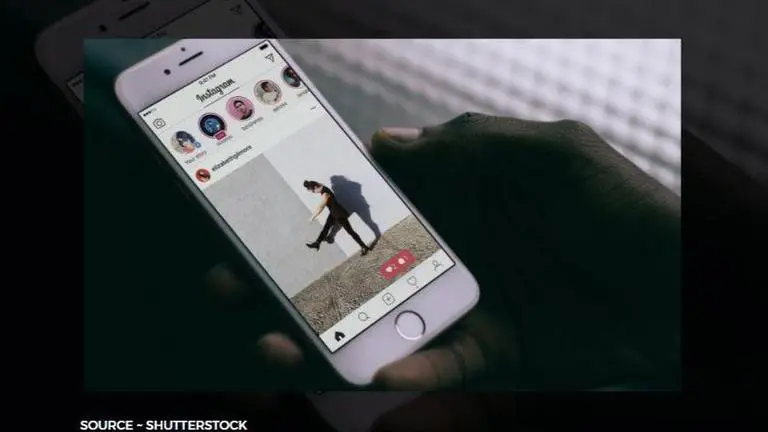
The Facebook-owned social media application, Instagram is amongst the leading social platforms available on the internet. The social media platform allows users to share selfies and multimedia via stories, direct messages, or through their feed. It has become an important medium for promoting one's creative work or business with its new incredible feature of creating a business account. Other users love to scroll through the daily happenings of their friends and followers in the application. With many updates, Instagram now has IGTV (Instagram TV) and Reels where people can share longer videos of their creative work, opinions, and more. However, many users have started reporting about "Instagram audio cuts out". If you are also facing the Instagram Audio Glitch, then do not worry, here is all you need to know.
Instagram Audio Glitch solution
While playing an Instagram video many users are unable to hear any sound. However, this Instagram audio problem could be because of some setting changes. So, make sure your ringer is on. When your device is on mute or vibrating mode, the sound sometimes does not play on the platform. So turning on the ringer is necessary, here is how to do it -
-
Open the Instagram app on your device.
-
Head to the settings and next in the settings menu click on Videos.
-
In the Videos option, select Sound, and tap on the Ringer. That's it.
-
If the problem persists, try the other methods mentioned below.
Advertisement
Other methods to solve Instagram audio glitch and other issues
- Re-login and change the password - It is advised that users log out completely and try to re-login, and most importantly change their passwords.
- Fully close the Instagram app - Start by fully exiting the Instagram app (and all other apps or programs running in the background), then try opening it again.
- Check for the app and system updates - To check for the Instagram app updates, visit your device’s app store. To check for system updates, visit your device’s settings menu.
- Clear cache and data - You can typically clear cache/ data via your device’s settings menu. This step removes temporary files to help free up needed space.
- Uninstall/ Reinstall the Instagram app - On select devices, you can uninstall and reinstall the Instagram app to help alleviate any issues.
- Restart your device - Restarting your device will help you refresh the entire device which will stop all the unnecessary apps running in the background that might be affecting the performance of the other applications. Also, it reconnects the internet connection.
Advertisement
Published By : Yash Tripathi
Published On: 1 February 2021 at 18:23 IST
