Published 21:35 IST, September 4th 2020
Instagram Explore Page Changed: Instagram UI Update & Dedicated Reels Tab
Instagram Explore Page Changed. The Explore feed is now removed from its original position at the bottom and has been replaced with a dedicated reels tab.
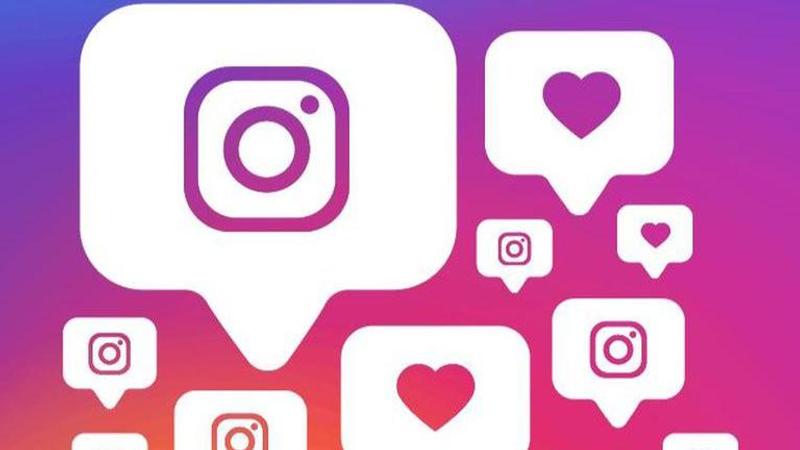
With the September 2020 update, the Instagram explore page has changed to give more attention to the Instagram Reels. It is now removed from its bottom place and a dedicated reels tab is now present instead. Read on for more details.
Instagram Explore Page Changed: New Explore Feed, Dedicated Reels Tab and more
In May 2019, Instagram modified the Explore page to make it easier for users to take deep dives into their niche interests. Mainly, the platform wanted to help people discover what they’re looking for, and what they are like, more easily. Now In September 2020 Instagram new update, they have made a massive UI change.
The Explore feed is now removed from its traditional place at the bottom and has been replaced with a dedicated reels tab. Reels has got a lot of traction recently due to the ban of TikTok in India and a possible ban in the US.
The main change is a navigation bar at the top of the screen, which features filter shortcuts, as well as Instagram’s newest move to better the user experience like the IGTV, Shopping.and more The Reels button takes users directly to a random Reels video, after which you can swipe to see another video. Up until now, users accessed Reels within the Search tab itself.
So where is the explore page on Instagram? The Explore button, also known as the Search or Discover tab, is now shifted to the top of the Home page, next to the Direct Messages icon, this takes you to the explore page. Go to the Home Page, at the top, next to the DM. There will be a new search Icon. Click on that. This will get you to explore feed page.
- Home page
- Next to DM
- Search Icon
- Click it
- Explore feed
How do Instagram Reels work?
Instagram reels were introduced on August 5, 2020. It is their TikTok like feature in which users can create short fifteen-second videos with some background music. Reels can be recorded in a series of clips (one at a time), all at once, or using video uploads from your gallery. Record the first clip by pressing and holding the capture button. You’ll see a progress indicator at the top of the screen as you record. Stop recording to end each clip.
Sharing Reels
If you have a Public Account, you can share your reel to a dedicated space in Explore, where it has the chance to be seen and discovered by the wider Instagram community. You can also share your reel with your followers by posting it to your Feed.
If you have a Private Account, Reels follows your privacy settings on Instagram. You can share to Feed so only your followers can see your reel. People will not be able to use original audio from your reels, and people cannot share your reels with others who don’t follow you.
Once your reel is ready, move to the share screen, where you can save a draft of your reel. Change the cover image, add a caption and hashtags, and tag your friends. After you share your reel, it will live on a separate Reels tab on your profile, where people can find the reels you’ve shared. If you also share to your Feed, your reel will appear on your main profile grid, though you have the option to remove it. It will not be shared to Reels in Explore; it will not appear on your profile; and it will disappear after 24 hours.
Image Credits: Instagram
Promo Image Credits: Instagram
Updated 12:19 IST, May 21st 2021






