Updated 7 August 2020 at 18:00 IST
How to reset Instagram explore page? Read all steps here
Instagram explore page reset steps: Here is a detailed explainer and step by step explanation on how to reset Instagram explore. Read to know.
- Tech News
- 3 min read
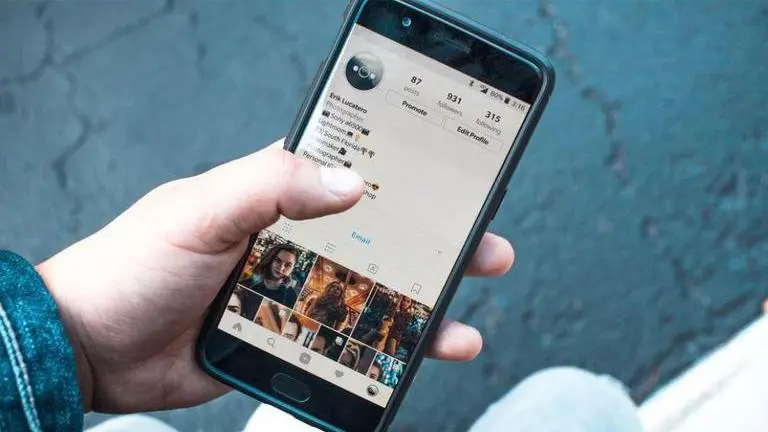
Instagram is one of the most popular social media apps that allows users to share photos and videos. Its explore page enables users to view content from various categories like food, art, recent events, holiday destinations or interior inspiration and all this from all around the world. However, in this article, we will talk about how to reset your explore page on the Instagram app.
Why do I need to reset my explore page?
The Instagram app tries to give its user an improved experience every time. The app analyses the profiles the user views, the pictures they like and certain other things like search history, etc and based on that, the app shows customised feed in the explore page. This enables the user to discover more pictures and videos from the categories that they like.
However, sometimes, the explore page starts giving irrelevant content or repetitive content. That is a good indication to clear and reset your explore page on Instagram. Given below are the steps on how to clear and reset explore page.
Advertisement
Steps: Instagram explore page reset
- Open the Instagram app and log in to your account.
- Click on your profile picture icon that is at the bottom right corner.
- When your profile page opens, click on the menu icon which is at the top right corner.
- From the drop-down menu, click on the option ‘Settings’.
- Select on the option security.
- Now click on the option, ‘search history’.
- Now click on ‘Clear search history’. This will delete all the previous searches made by you.
- Consequently, your Instagram explore page will be reset.
Show fewer posts like this
In case there are certain pictures of a category that you do not wish to see on your feed, then you can avoid seeing them by following the steps given below. The feature, "Show fewer posts like this" enable the user to avoid seeing posts of the particular category. Here is how you can do it for your account.
Advertisement
- Open Instagram and log in to the account using your credentials.
- Go to the explore page by clicking on the magnifying glass icon.
- Tap on the picture you do not like or you do not wish to see.
- Tap on the menu of that picture and hit the ‘see fewer posts like this’ option. And it is done. You won’t see posts like the one you restricted.
Image: Erik Lucatero unsplash
Published By : Anushka Pathania
Published On: 7 August 2020 at 17:59 IST
