Updated 10:39 IST, March 18th 2020
Microsoft Teams camera not working? Learn how to tackle camera and mic issues
Microsoft Teams camera not working on your PC? Here is a simple guide on how you can effectively switch on the camera and mic on your Microsoft Teams App.
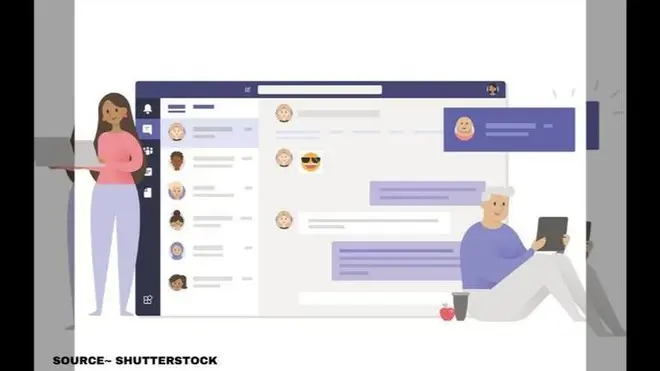
Many meetings, classes, seminars, and tests are now conducted on Microsoft Teams App. But, the major problem many users face is the Microsoft Teams camera not working on their PC. If you are facing the same problem, here are some easy steps to fix the Microsoft Teams camera, not working issues.
How to Fix the Microsoft Teams camera not working problem?
The main reason why Microsoft Teams is unable to detect the camera and microphone is that the app does not have the permission to use them. To enable the use of the camera and microphone for the app, you need to follow these simple steps-
For Camera:
- Press the 'Windows Key' on your keyboard and the alphabet 'I' key at the same time. This will open the 'Windows Settings' page.
- Now, go to 'Privacy'.
- Now, from the left sidebar, under App permissions, click on Camera.
- On the Camera page, make sure the option "Allow apps to access your camera" is turned On.
Fix the Microsoft Teams microphone not working problem using these steps
If you are having similar problems with Microsoft Teams microphone not working, then try the simple methods below-
-
Enable the use of the microphone on your Microsoft Teams app from the left sidebar under App permissions by selecting Microphone.
- Now, repeat the same you did for the camera in Steps 4 and 5 for the microphone as well.
Once again, try testing to see if your camera works after enabling access. If the permission options were already turned on initially, try turning them off for 5-10 seconds then turned them back on. This will refresh the setting and the app will start using the permissions and your Microsoft Teams camera and microphone issues will be resolved.If the problem still persists, try the methods below:
-
Update your Windows
-
Restart the PC
-
Update Drivers
-
Uninstall Microsoft Teams and reinstall it
Published 10:39 IST, March 18th 2020






